<< BO Online Help >>
MONITORING
MAINTENANCE
REMOTE ADMINISTRATION
REPORT
VIEW
HELP

DATE: 2025-10-30 TIME: 13:10:11
MAINTENANCE / SYSTEM PARAMETER
| This help file covers the following topics: | |
|
|
You have the option when editing a parameter value of using the parameter editor or entering a value into a textbox. To use the parameter editor you must have the checkbox "enable parameter editor" checked.
The parameter editor provides a graphical interface with controls for selected values. Here's an example of a parameter editor for selecting the quantity of different bill and coin denominations for a bill breaking rule.
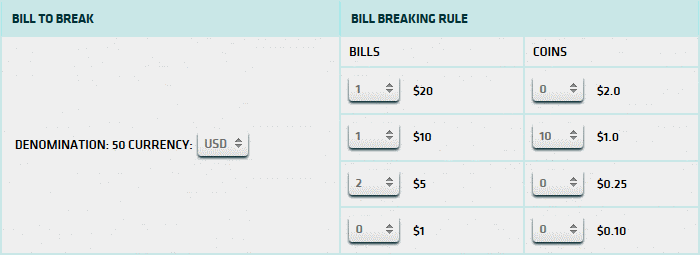
The end result, after clicking submit, is a string of denomination * quantity pairs. The first half of the string shows the denominations in cents; the second half in dollars & cents.

| Note: * | This is a good example of why you should use the "parameter editor". If not enabled, you would need to type this string manually into a textbox to update the param data. |
If you do not have the parameter editor enabled, you are presented with a textbox. This is OK for simple values such as True or False, but for more complex formulaes the parameter editor is recommended.

| 1. Parameter ID | The name of parameter. |
| 2. Parameter Data | Value being assigned to the parameter ID. |
Click submit button, after entering value, to return to previous screen.
An administrator, with proper authority, can add a new parameter using BackOffice. This new parameter will be added to the NRT default parameters. This parameter will be inherited by all properties which utilize the same SQL Server database. This new parameter cannot be deleted from within BackOffice.