<< BO Online Help >>
MONITORING
MAINTENANCE
REMOTE ADMINISTRATION
REPORT
VIEW
HELP

DATE: 2025-12-15 TIME: 15:03:34
MAINTENANCE / EMPLOYEE
| This help file covers the following topics: | |
|
|
This page displays a list of employees for the current property(s).
| Note: | An employee can now belong to more than one float group. For more information click here! |
Here's a screenshot of the employee list.

| 1. * Curr View | Current filter being applied. (properties and other criteria selected) |
| 2. Employee ID | Employee ID assigned. (Click on Employee ID to update employee details) |
| 3. Last Name | Employee's last name. |
| 4. First Name | Employee's first name. |
| 5. + Group | Employee Group assigned to this employee. |
| 6. Property | Property that this employee belongs to. |
| 7. Delete | Select checkbox for any record you wish to delete. |
| Click clear button to de-select all delete checkboxes currently selected. | |
| Click submit button to delete records selected. (user queried before deletion) |
| Notes: | 1. | The underlined column headers are sortable fields. (You can toggle between ascending and descending sorts) | |
| 2. | + The Groups (excluding unique) are those created under Employee Group and contain a set of authorities. | ||
| 3. | + The 'unique' group is used when you've assigned a unique set of authorities to an individual employee. | ||
| 4. | * The property filter portion of the current view is stored in memory and will be applied in all of the "user/machine status sections". Click here for more info. |
You can filter employees based on the Employee ID, First Name, Last Name, Group and Property.
| Click the filter button to navigate to the filter page. For more info see Employee Filter. |
You can update an employee's information (including Employee Group, Float Group and Property).
| Click the Employee ID to navigate to the update page. For more info see Employee Update. |
You can add a new employee and assign them to an Employee Group, Float Group and Property.
| Click add new button to navigate to new employee page. For more info see Employee Add New. |
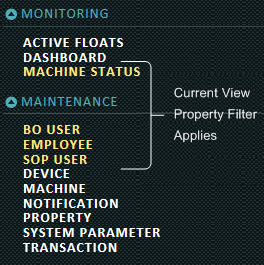
"user/machine status" sections include: BO User|Employee|SOP User|Machine Status |
How property filter in "user/machine status" sections is applied:
|
You can now assign more than one float group to an employee, with each float group having its own set of parameters.
When an employee logs in at a kiosk, a float group list will be displayed, if they are assigned more than one float group. They can then select the float group from the list, which is appropriate for the action they wish to take.
Note: We have also added a "name" property to each float group, so that you can select a float group by name, instead of by number.