<< BO Online Help >>
MONITORING
MAINTENANCE
REMOTE ADMINISTRATION
REPORT
VIEW
HELP

DATE: 2025-12-15 TIME: 15:03:07
MONITORING / DASHBOARD
| This help file covers the following topics: | |
|
|
The dashboard allows you to monitor your devices, events and cash through the display of widgets which can be filtered in a variety of ways. You have the option of which widgets you wish to display and how the display should be layed out.
| Note: | For a brief explanation of what is a dashboard and a widget click here! |
The dashboard screen contains widgets. The widget below lists machine events received. You can specify which widgets you wish to include in the dashboard.
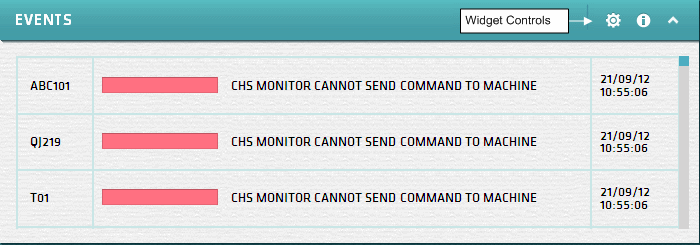
| Note: | You can filter the information by property using the property drop-down list in the top-right corner. |
 |
The widget controls allow you to specify a date range (certain widgets), get information about the widget, and change the dashboard settings. |
| A date range filter is displayed for certain widgets. You can click on a date range to apply this filter (or) click the calendar icon to step through them. |
The dashboard settings screen allows you to select the widgets to display in the dashboard. You can select from zero to one or more instances of each widget type. The advantage to have more than one instance of a widget is that each instance can be for a different property and have different parameters set (e.g. time period).

Select how you would like to layout the widgets on the screen. Fullscreen provides the full screen width for each widget and Two Column will fit two widgets side by side in a more compressed format.
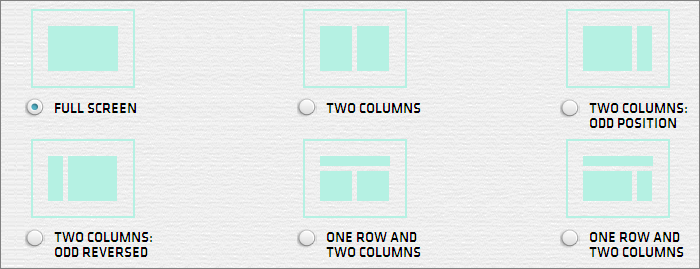
What is a dashboard? |
In information technology, a dashboard is a user interface, that somewhat resembles an automobile's dashboard. It organizes and presents information in a way that is easy to read. Most dashboard applications are designed to be customized in a multitude of ways. |
What is a widget? |
A widget is an application, or a component of an interface, that enables a user to perform a function or access a service. |