<< BO Online Help >>
MONITORING
MAINTENANCE
REMOTE ADMINISTRATION
REPORT
VIEW
HELP

DATE: 2025-12-15 TIME: 15:05:10
MAINTENANCE / BO USER
| This help file covers the following topics: | |
|
|
This page displays a list of BackOffice users for the current property(s).
Here's a screenshot of the BO user list.

| 1. * Curr View | Current filter being applied. (properties and other criteria selected) |
| 2. User ID | BO user ID assigned. (Click on User ID to update user details) |
| 3. Last Name | BO user's last name. |
| 4. First Name | BO user's first name. |
| 5. Title | BO user's title. |
| 6. + Group | BO Group assigned to this user. |
| 7. Property | Property that this user belongs to. |
| 8. Delete | Select checkbox for any record you wish to delete. |
| Click clear button to de-select all delete checkboxes currently selected. | |
| Click submit button to delete records selected. (user queried before deletion) |
| Notes: | 1. | The underlined column headers are sortable fields. (You can toggle between ascending and descending sorts) | |
| 2. | The 'admin' User ID is for the BackOffice Administrator. This record cannot be deleted! | ||
| 3. | + The Groups (excluding unique) are those created under BO Group and contain a set of authorities. | ||
| 4. | + The 'unique' group is used when you've assigned a unique set of authorities to an individual user. | ||
| 5. | * The property filter portion of the current view is stored in memory and will be applied in all of the "user/machine status sections". Click here for more info. |
You can filter BO users based on the User ID, First Name, Last Name, Group ID or Property.
| Click the filter button to navigate to the filter page. For more info see BO User Filter. |
You can update a BO user's information (including BO Group and Authority).
| Click the User ID to navigate to the update page. For more info see BO User Update. |
You can add a new BO user and set their authority by assigning a BO Group (or) assigning unique permissions.
| Click the add new button to navigate to the new user page. For more info see BO User Add New. |
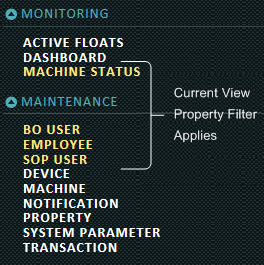
"user/machine status" sections include: BO User|Employee|SOP User|Machine Status |
How property filter in "user/machine status" sections is applied:
|