<< BO Online Help >>
MONITORING
MAINTENANCE
REMOTE ADMINISTRATION
REPORT
VIEW
HELP

DATE: 2025-12-15 TIME: 15:03:35
HOME | PROFILE | LOG OFF
| This help file covers the following topics: | |
Your home page is your default "start" page when you first login to backoffice. This page is also accessible by clicking on the "Home" link in the top-left corner. You can set which page is displayed as your "home page" by going to profile>>change home page.
The profile page provides the following functionality:
1. Enter current password.
2. Enter new password.
3. Confirm new password.
4. Click submit button.
1. Length between 8 and 14 characters.
2. At least one lower case letter (a-z).
3. At least one upper case letter (A-Z).
4. At least one number (0-9).
The purpose of the verification questions is to add a layer of security that protects sensitive pages within BackOffice. If verification is enabled, you will be asked one of your verification questions before being granted access to one of these pages.
Verification questions would be of a personal nature, such as...
Your default "start" page is the "profile" page; however, you can change this page to one of those listed below.

You can access your home page at any time by clicking on the "Home" link.
The purpose of the profile default property setting is to provide the initial property value for the property drop-down lists. This property is in effect when you first log in to BackOffice.
For an explanation of how properties are applied in BO see BackOffice property settings.
You can select your default monitoring page, choosing between MACHINE, EVENT or MAP. This setting refers to the default page displayed when you click "Machine Status".
The MAP page utilizes the longitude and latitude settings for each machine under "machine details" and can display where these machines are located using a google map.
You should always log off by clicking on the "Log Off" link when you are finished using BackOffice. This will free up resources and ensure that no one else can access the site using your user id.
Profile - Change Property Setting | |
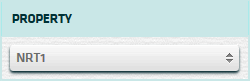 |
The profile change property setting allows you to set the default property for the
property drop-down lists and have the property in effect when you first log in to BackOffice.
|
Property Drop-Down List | |
 |
The property drop-down list allows you to change the current property value
throughout BackOffice.
|
Property Filter | |
 |
The property filter allows you to select multiple properties
to filter on. The property filter is found
within the Machine Status, BO User,
Employee and SOP User sections.
A change to the property filter in one section affects all of these sections.
|
Property Filter Setting | |
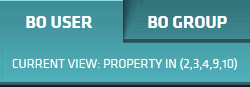 |
The property filter setting is displayed in the
Machine Status, BO User,
Employee and SOP User lists
and filters to show you what properties the machines and users are being filtered on.
(see graphic on left)
|