<< BO Online Help >>
MONITORING
MAINTENANCE
REMOTE ADMINISTRATION
REPORT
VIEW
HELP

DATE: 2025-12-15 TIME: 15:05:13
REPORTS / CASH REPORT
| This help file inclues the following topics: | |
|
|
This report provides an option to create a report for a single property or for multiple properties. To create a report for a single property or for multiple properties, click the CREATE REPORT FOR SINGLE PROPERTY or CREATE REPORT FOR MULTIPLE PROPERTIES radio button respectively.

Single Property: The single property report enables you to filter the data based on criteria, such as machine, machine groups, machine location, and settlement ID within the current property.
Multiple Property: The multiple properties report enables you to filter the data based on criteria, such as properties and property groups that include all machines of a property.
| Note: | This page provides information on the single property report. For information on the mulitple property report click here. |
The Cash Dispensed report provides the total count and value of cash dispensed from each dispenser and hopper, grouped by transaction type for each machine. Totals are provided at the transaction type, machine or unit, device type, and property levels.
The dispenser has six bins that consists of five cash cassettes and one reject bin and the hopper has four bins.
Shown below is an example of a Cash Dispensed report.
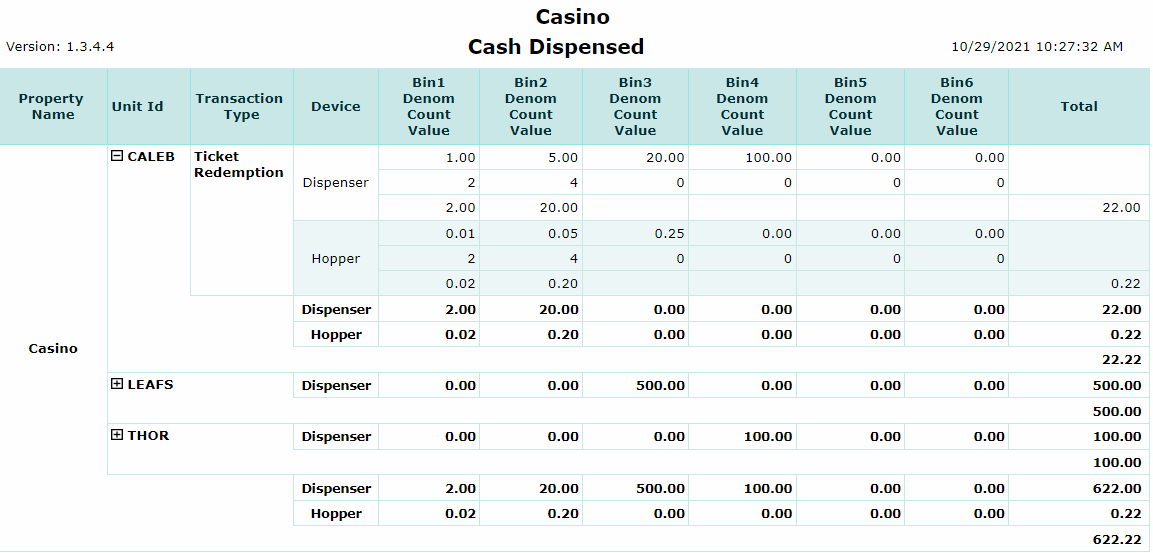
Given below are the field names and description of the fields displayed in this report:
| Property Name | Displays the name of the property registered in CHS BackOffice. |
| Unit Id | Displays the name of the QuickJack unit. |
| Transaction Type | Displays the kind of transaction performed to dispense cash. For example, Ticket Redemption, WAT Withdrawal, Banking Withdrawal, Bill Breaking. |
| Device | Displays the type of device from which the cash is dispensed, such as the dispenser or hopper. |
| Denom | Displays the denomination of the bills or coins dispensed from the device. |
| Count | Displays the number of bills or coins dispensed from the device. |
| Value | Displays the value of the bills or coins dispensed from the device. |
| Total | Displays the total value of all bills or coins dispensed at property, unit, transaction type, and device levels. |
| Notes: | 1. | Click on Unit Id with (+) sign to expand and (-) sign to collapse section (show/hide rows). | |
| 2. | All Unit Id sections can be expanded (or) collapsed using "Open All" on the report toolbar. |
Shown below is an image of the single property filter screen.
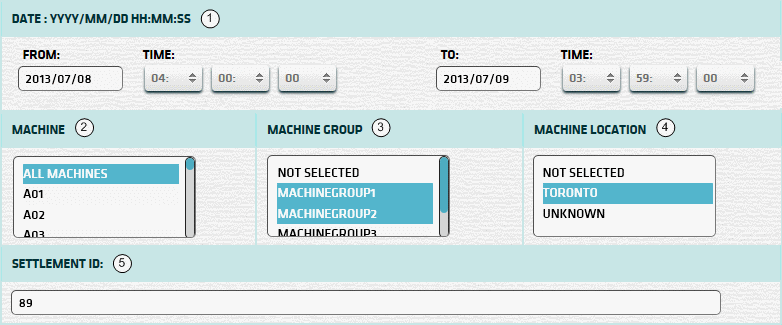
To filter the report, do the following:
| 1. * Date Range | Select a date range based on which you want to filter or filter with the default date (gaming day). |
| 2. + Machine | Select a machine based on which you want to filter the data. For more information, see notes below. |
| 3. + Mach Group | Select any machine group based on which you want to filter the data. For more information, see notes below. |
| 4. + Mach Location | Select any machine location based on which you want to filter the data. For more information, see notes below. |
| 5. Settlement ID | Type the settlement ID based on which you want to filter the report. For more information, see Settlement ID. |
| Click Submit to generate and display a report in html format along with the HTML report toolbar. |
| Notes: | 1. * | The default date range is based on the GamingDayStart and GamingDayEnd system parameters. | |
| 2. * | You can enter a new date using the format yyyy/mm/dd (or) select one using the calendar tool. | ||
| 3. + | These lists are automatically populated with the machines, groups and locations for the current property. | ||
| 4. + | If no machines, groups or locations selected, the report is based on all machines for the current property. | ||
| 5. + | The Unit IDs which match the selected machines (or) groups (or) locations are included in the report. | ||
| 6. + | You can select more than one machine, group, or location within a list by using Ctrl+Click or Shift+Click. |
The Settlement ID is composed of the Unit ID Prefix and the Settlement Batch Number. It can be obtained from the Settlement Slip or the Cash Settlement History Report.
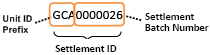 |
| Notes: | 1. | When you enter a settlement ID, the date range setting is ignored. | |
| 2. | The Unit ID Prefix is the 1st 3 characters of the Unit ID. (e.g. Unit ID = 'QJ201' Prefix = 'QJ2') | ||
| 3. | The settlement ID can be common to more than one machine, if they share the same unit ID Prefix. | ||
| 4. | Enter the settlement batch number without leading zeroes. (e.g. '26' rather than '0000026') |
 This toolbar provides refresh, search, export, print, page navigation etc.
This toolbar provides refresh, search, export, print, page navigation etc.
| 1. Preview | Click Preview to display the report as a PDF file in the browser window. |
| 2. Style | Select the style of the report, such as color, gray scale, or no fill. |
| 3. Open All | Click the Yes radio button to expand and show detail lines for all collapsed sections. (with (+) sign) |
| 4. Report Format | Select the report format, such as PDF or Excel from the drop-down list, then click GO to export report in selected format. |
| 5. Navigation | Use navigation controls to move forward or backward through the report pages. |
| 6. Parent Report | Click to return to the parent report. (if currently within child report) |
| 7. Search | Enter search string and then click find and next to move through matches. (case-insensitive) |
| 8. Refresh | Click the Refresh button to reload the report with current data. |
| 9. + Print | Click the Print button to open the print dialog box and specify the print options. (must install "print control" first!) |
 |
Click in the textbox to display the calendar tool. Use the "<" and ">" links to navigate to the previous or the next month. Click on a day within the month displayed to change the date. |