<< BO Online Help >>
MONITORING
MAINTENANCE
REMOTE ADMINISTRATION
REPORT
VIEW
HELP

DATE: 2025-12-15 TIME: 23:47:05
REPORTS / CASH REPORT
| This help file covers the following topics: | |
|
|
This report provides a summary of BV Settlements. You have the option of selecting a date range and one or more machines (or) of entering a single BV batch number. The detail line provides the count and value for each item type within a BV settlement.
Here's an example of a BV Settlement Summary (Quicktouch) Report.

| 1. Unit ID | Unit ID identifies the QuickJack unit. |
| 2. BV Batch | BV Batch Number. |
| 3. BV Sett Date | BV Settlement Date and Time. |
| 4. Item Type | Bill or Voucher (type of voucher specified). |
| 5. Count | Number of bills/vouchers in BV. |
| 6. Value | Value of bills/vouchers in BV. |
The report sort order is Unit ID | BV Batch | Item Type.
 This toolbar provides refresh, search, export, print, page navigation etc.
This toolbar provides refresh, search, export, print, page navigation etc.
| 1. Preview | Preview will display the report as a PDF file in the browser window. |
| 2. Style | Select style of report. (color | gray scale | no fill) |
| 3. Open All | Select "Yes" to expand and show detail lines for all collapsed sections. (unit ID with (+) sign) |
| 4. Rpt Format | Select report format (e.g. PDF, Excel) from list, then click GO to export report in selected format. |
| 5. Navigation | Use navigation controls to step forward or backward through report pages. |
| 6. Parent Rpt | Return to parent report. (if currently within child report) |
| 7. Search | Enter search string and then use find and next to step through matches. (case-insensitive) |
| 8. Refresh | Refresh report reloading with current data. |
| 9. + Print | Open print dialog box so that you can specify print options. (must install "print control" first!) |
Here's a screenshot of the report filter screen.
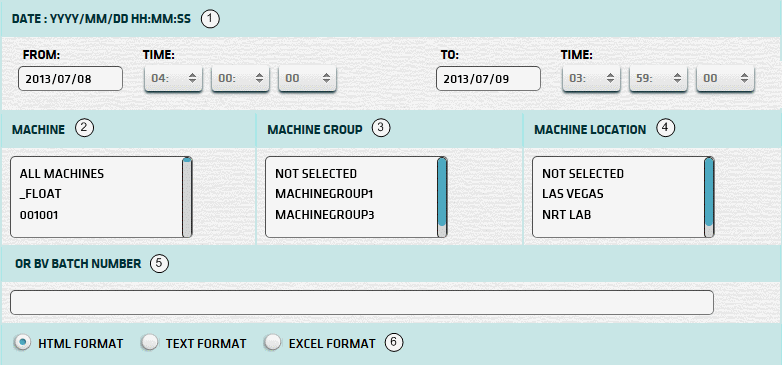
| 1. * Date Range | Select a date range to filter on (or) go with the default (gaming day). |
| 2. + Machine | Select any machines which you would like to filter on. (see notes below) |
| 3. + Mach Group | Select any machine groups you would like to filter on. (see notes below) |
| 4. + Mach Location | Select any machine locations you would like to filter on. (see notes below) |
| 5. BV Batch No. | BV Batch Number to be used for report. See BV Batch Number section for more info. |
| Submit button will forward you to the report generation screen. |
| Notes: | 1. * | The default date range is based on the GamingDayStart and GamingDayEnd system parameters. | |
| 2. * | You can enter a new date using the format yyyy/mm/dd (or) select one using the calendar tool. | ||
| 3. + | These lists are automatically populated with the machines, groups and locations for the current property. | ||
| 4. + | If no machines, groups or locations selected, the report is based on all machines for the current property. | ||
| 5. + | The Unit IDs which match the selected machines (or) groups (or) locations are included in the report. | ||
| 6. + | You can select more than one machine, group, or location within a list by using Ctrl+Click or Shift+Click. |
The BV Batch Number can be obtained from the receipt printed when the BV Cash Box is emptied.
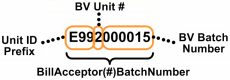 | The BA Batch No. is composed of the Unit ID Prefix, BV Unit #, and BV Batch Number. |
| Notes: | 1. | When you enter a BV Batch Number the Date Range setting is ignored. | |
| 2. | The Unit ID Prefix is the 1st 3 characters of the Unit ID. (e.g. Unit ID = 'QJ201' Prefix = 'QJ2') | ||
| 3. | The character # in "BillAcceptor(#)BatchNumber" is the BV Unit #. | ||
| 4. | Do not enter leading zeroes when entering a BV Batch Number. In the above example, just enter '15'. |
 |
Click in the textbox to display the calendar tool. Use the "<" and ">" links to navigate to the previous or the next month. Click on a day within the month displayed to change the date. |