<< BO Online Help >>
MONITORING
MAINTENANCE
REMOTE ADMINISTRATION
REPORT
VIEW
HELP

DATE: 2025-12-15 TIME: 23:47:20
REPORTS / CASH REPORT
| This help file covers the following topics: | |
|
|
This report provides a detailed breakdown of the denomination and count of the bills and coins within the machines selected for this report. A total is provided for each unit and each currency used. This report is for the currently selected property.
Here's an example of a Cash on Hand (Simplify) Report.
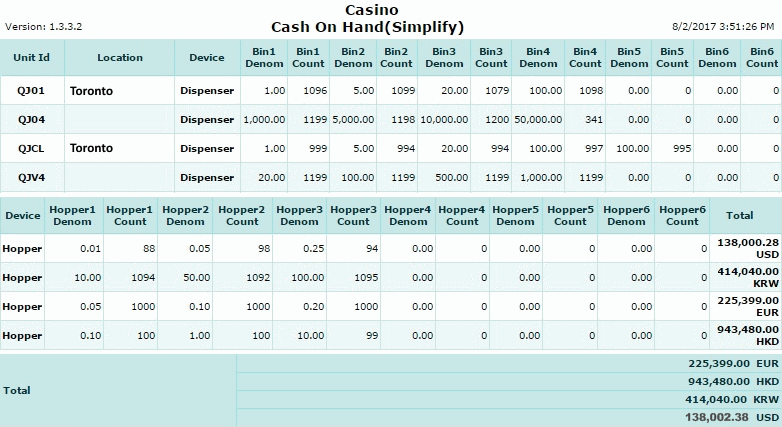
| 1. Unit ID | Unit ID identifies the QuickJack. |
| 2. Location | Location of QuickJack unit. |
| 3. Device | -- Bill Dispenser -- |
| 4. Bin1-6 Denom | Denomination of the bills within dispenser. |
| 5. Bin1-6 Count | Count of the bills within dispenser. |
| 6. Device | -- Coin Hopper -- |
| 7. Hopper1-6 Denom | Denomination of coins within hopper. |
| 8. Hopper1-6 Count | Count of the coins within hopper. |
| 9. Total | Total value of all bills and coins in unit. |
The sort order is Unit ID.
 This toolbar provides refresh, search, export, print, page navigation etc.
This toolbar provides refresh, search, export, print, page navigation etc.
| 1. Preview | Preview will display the report as a PDF file in the browser window. |
| 2. Style | Select style of report. (color | gray scale | no fill) |
| 3. Open All | Select "Yes" to expand and show detail lines for all collapsed sections. (unit ID with (+) sign) |
| 4. Rpt Format | Select report format (e.g. PDF, Excel) from list, then click GO to export report in selected format. |
| 5. Navigation | Use navigation controls to step forward or backward through report pages. |
| 6. Parent Rpt | Return to parent report. (if currently within child report) |
| 7. Search | Enter search string and then use find and next to step through matches. (case-insensitive) |
| 8. Refresh | Refresh report reloading with current data. |
| 9. + Print | Open print dialog box so that you can specify print options. (must install "print control" first!) |
Here's a screenshot of the report filter screen.
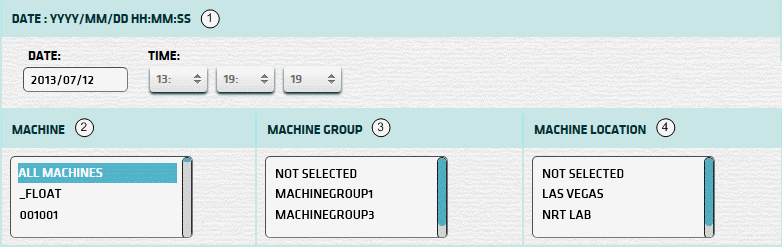
| 1. * Date and Time | Select a date and time to filter on (or) go with the default (current date and time). |
| 2. + Machine | Select any machines which you would like to filter on. (see notes below) |
| 3. + Mach Group | Select any machine groups you would like to filter on. (see notes below) |
| 4. + Mach Location | Select any machine locations you would like to filter on. (see notes below) |
| Submit button will forward you to the report generation screen. |
| Notes: | 1. * | You can enter a new date using the format yyyy/mm/dd (or) select one using the calendar tool. | |
| 2. + | These lists are automatically populated with the machines, groups and locations for the current property. | ||
| 3. + | If no machines, groups or locations selected, the report is based on all machines for the current property. | ||
| 4. + | The Unit IDs which match the selected machines (or) groups (or) locations are included in the report. | ||
| 5. + | You can select more than one machine, group, or location within a list by using Ctrl+Click or Shift+Click. |
 |
Click in the textbox to display the calendar tool. Use the "<" and ">" links to navigate to the previous or the next month. Click on a day within the month displayed to change the date. |