<< BO Online Help >>
MONITORING
MAINTENANCE
REMOTE ADMINISTRATION
REPORT
VIEW
HELP

DATE: 2025-12-15 TIME: 23:50:36
REPORTS / CASH REPORT
| This help file covers the following topics: | |
|
|
This report provides the denomination, count, and value of bills and coins dispensed from SOP (the Service and Operating Panel). These transactions are based on actions which were performed by SOP users and are time-stamped. The cash dispensed - SOP transactions are based on the following user actions:
| 030 - Test Hoppers | 032 - Empty Hoppers | 033 - Validate Bills |
Here's an example of a SOP Cash Report.
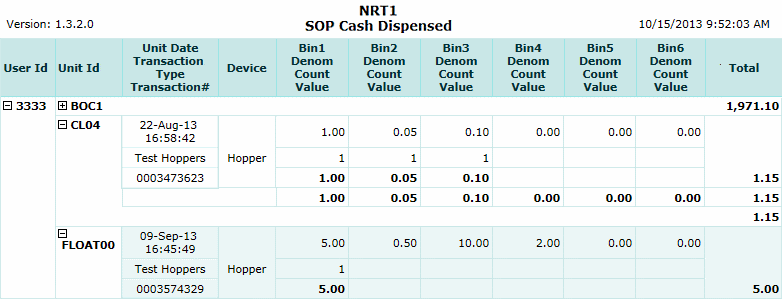
| 1. * User ID | User ID identifies the SOP user. (grouped by user ID) |
| 2. * Unit ID | Unit ID identifies the QuickJack unit. (grouped by unit ID) |
| 3. Unit Date | Date/time of this transaction. |
| 4. Trans Type | Trans type is the transaction type. |
| 5. Trans ID | Transaction ID is the transaction identifier. |
| 6. Device | Device is the type of device. (dispenser, hopper) |
| 7. Denom | Denomination of the bill or coin. |
| 8. Count | Count is the number of bills or coins dispensed from device. |
| 9. Value | Value of the bills or coins dispensed from device. |
| 10. Total | Total value of all bills or coins dispensed. |
The sort order is User ID | Unit ID | Transaction ID.
| Notes: | 1. * | Click on user ID or unit ID with (+) sign to expand and (-) sign to collapse section (show/hide rows). | |
| 2. * | All user ID and unit ID sections can be expanded (or) collapsed using "Open All" on the report toolbar. |
 This toolbar provides refresh, search, export, print, page navigation etc.
This toolbar provides refresh, search, export, print, page navigation etc.
| 1. Preview | Preview will display the report as a PDF file in the browser window. |
| 2. Style | Select style of report. (color | gray scale | no fill) |
| 3. Open All | Select "Yes" to expand and show detail lines for all collapsed sections. (unit ID with (+) sign) |
| 4. Rpt Format | Select report format (e.g. PDF, Excel) from list, then click GO to export report in selected format. |
| 5. Navigation | Use navigation controls to step forward or backward through report pages. |
| 6. Parent Rpt | Return to parent report. (if currently within child report) |
| 7. Search | Enter search string and then use find and next to step through matches. (case-insensitive) |
| 8. Refresh | Refresh report reloading with current data. |
| 9. + Print | Open print dialog box so that you can specify print options. (must install "print control" first!) |
Here's a screenshot of the report filter screen.
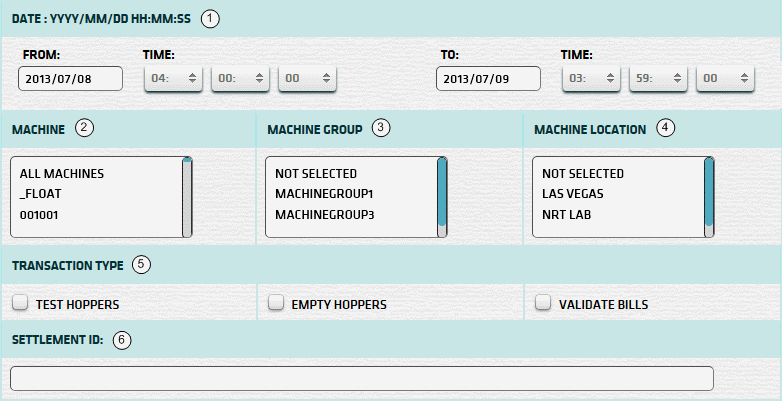
| 1. * Date Range | Select a date range to filter on (or) go with the default (gaming day). |
| 2. + Machine | Select any machines which you would like to filter on. (see notes below) |
| 3. + Mach Group | Select any machine groups you would like to filter on. (see notes below) |
| 4. + Mach Location | Select any machine locations you would like to filter on. (see notes below) |
| 5. Transaction Type | Select any transaction types you wish to filter on. (none = all trans types) |
| 6. Settlement ID | Settlement ID to be used for the report. See Settlement ID for more information. |
| Submit button will generate and display a report in html format showing the HTML report toolbar. |
| Notes: | 1. * | The default date range is based on the GamingDayStart and GamingDayEnd system parameters. | |
| 2. * | You can enter a new date using the format yyyy/mm/dd (or) select one using the calendar tool. | ||
| 3. + | These lists are automatically populated with the machines, groups and locations for the current property. | ||
| 4. + | If no machines, groups or locations selected, the report is based on all machines for the current property. | ||
| 5. + | The Unit IDs which match the selected machines (or) groups (or) locations are included in the report. | ||
| 6. + | You can select more than one machine, group, or location within a list by using Ctrl+Click or Shift+Click. |
The Settlement ID can be obtained from the Settlement Slip or the Cash Settlement History Report.
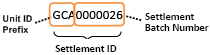 | The Settlement ID is composed of the Unit ID Prefix and the Settlement Batch Number. |
| Notes: | 1. | When you enter a Settlement ID the Date Range setting is ignored. | |
| 2. | The Unit ID Prefix is the 1st 3 characters of the Unit ID. (e.g. Unit ID = 'QJ201' Prefix = 'QJ2') | ||
| 3. | The Settlement ID can be common to more than one machine, if they share the same Unit ID Prefix. | ||
| 4. | Enter Settlement Batch Number without leading zeroes. (e.g. '26' rather than '0000026') |
 |
Click in the textbox to display the calendar tool. Use the "<" and ">" links to navigate to the previous or the next month. Click on a day within the month displayed to change the date. |