<< BO Online Help >>
MONITORING
MAINTENANCE
REMOTE ADMINISTRATION
REPORT
VIEW
HELP

DATE: 2025-12-15 TIME: 23:47:19
REPORTS / CASH REPORT
| This help file covers the following topics: | |
|
|
This report allows you to reconcile a settlement for a recycler machine. The reconciled amount should equal zero after subtracting the CREDITS from the DEBITS. Here's a couple of examples. Dates and times are provided for when replenishments were made and amounts dispensed.
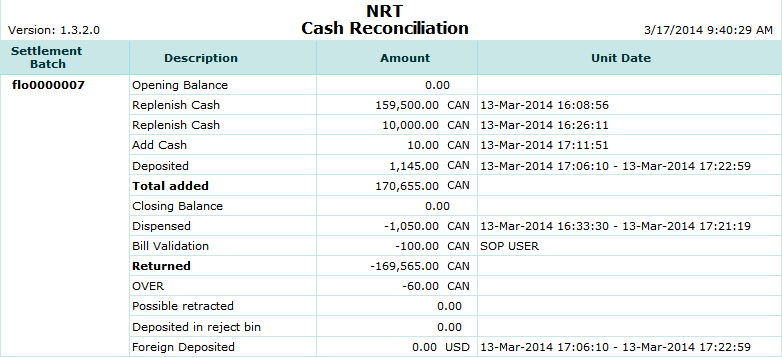
| 1. Sett Batch | Settlement ID. |
| 2. Description | Description or transaction type. |
| 3. Amount | Amount involved. |
| 4. Unit Date | Date and time of replenishment or when cash dispensed. |
The report sort order is Unit ID | Settlement ID.
 This toolbar provides refresh, search, export, print, page navigation etc.
This toolbar provides refresh, search, export, print, page navigation etc.
| 1. Preview | Preview will display the report as a PDF file in the browser window. |
| 2. Style | Select style of report. (color | gray scale | no fill) |
| 3. Open All | Select "Yes" to expand and show detail lines for all collapsed sections. (unit ID with (+) sign) |
| 4. Rpt Format | Select report format (e.g. PDF, Excel) from list, then click GO to export report in selected format. |
| 5. Navigation | Use navigation controls to step forward or backward through report pages. |
| 6. Parent Rpt | Return to parent report. (if currently within child report) |
| 7. Search | Enter search string and then use find and next to step through matches. (case-insensitive) |
| 8. Refresh | Refresh report reloading with current data. |
| 9. + Print | Open print dialog box so that you can specify print options. (must install "print control" first!) |
The cash reconciliation filter allows you to select a settlement based on the machine (unit ID) and the amount returned plus the batch number (or) settlement ID (or) settlement date and settlement ID.
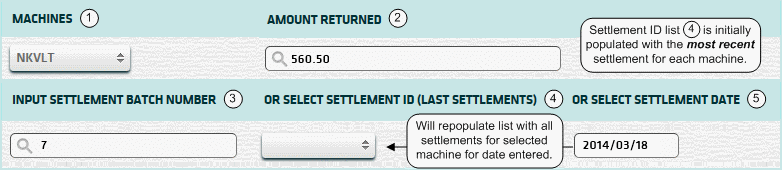
| 1. Machine | Select a unit ID. (required) |
| 2. * Amt Returned | Enter the amount returned from the settlement. (required) |
| 3. Batch Number | Enter a settlement batch number without leading zeroes (or) |
| 4. + Settlement ID | Select a recent settlement ID (or) |
| 5. ^ Settlement Date | Enter a settlement date, and then select a settlement ID (4) from the list. |
| Submit button will generate and display a report in html format showing the HTML report toolbar. |
| Note: | 1. * | You can get "amount returned" from settlement slip (or) "Removed|Amt" column of a Settlement History report. | |
| 2. + | The Settlement ID can be common to more than one machine. (see Settlement ID below) | ||
| 3. ^ | You can enter a settlement date using the format yyyy/mm/dd (or) select one using the calendar tool. |
The Settlement ID and Batch Number can be obtained from the Settlement Slip or the Cash Settlement History Report.
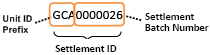 | The Settlement ID is composed of the Unit ID Prefix and the Settlement Batch Number. |
| Notes: | 1. | The Unit ID Prefix is the 1st 3 characters of the Unit ID. (e.g. Unit ID = 'QJ201' Prefix = 'QJ2') | |
| 2. | The Settlement ID can be common to more than one machine, if they share the same Unit ID Prefix. | ||
| 3. | Enter Settlement Batch Number without leading zeroes. (e.g. '26' rather than '0000026') |
 |
Click in the textbox to display the calendar tool. Use the "<" and ">" links to navigate to the previous or the next month. Click on a day within the month displayed to change the date. |
Here's a list of the cash fill transaction types:
| Code | Transaction Type |
|---|---|
| 022 | Replenish Cash |
| 023 | Replenish Coins |
| 026 | Add Cash |
| 027 | Add Coins |
| 035 | Cassette Configuration |
| 036 | Hopper Configuration |
| 039 | Recycler Configuration |
| 040 | Recycler Cash Replenishment |
| 041 | Recycler Add Cash |
Cash Reconciliation
| Example 1 | Example 2 | |
|---|---|---|
| Opening Balance: | 1000.00 | 1000.00 |
| Total Added: | 500.00 | 500.00 |
| DEBIT TOTAL | 1500.00 | 1500.00 |
| Closing Balance (*-1): | -300.00 | -100.00 |
| Dispensed: | -400.00 | -500.00 |
| Bill Validation: | -100.00 | -100.00 |
| Returned: | -800.00 | -300.00 |
| CREDIT TOTAL | -1600.00 | -1000.00 |
| OVER: | -100.00 | |
| SHORT: | 500.00 |