<< BO Online Help >>
MONITORING
MAINTENANCE
REMOTE ADMINISTRATION
REPORT
VIEW
HELP

DATE: 2025-12-15 TIME: 23:48:42
REPORTS / CASH REPORT
| This help file covers the following topics: | |
|
|
This report provides the value of each denomination (bills and coins) for each of the settlement steps (shown below) for a specific settlement process. This report is for the currently selected property.
The denomination values are grouped based on the following steps within the settlement process:
| Opening Balance | Closing balance from the last settlement process. |
| (+) Cash Added | Bills and coins added since the last settlement process. |
| (+) Cash Stored | Bills stored in the recycler since the last settlement process |
| (–) Cash Removed | Bills and coins removed during this settlement process. |
| (–) Cash Dispensed | Bills and coins dispensed since the last settlement process. |
| Closing Balance | Closing balance when this settlement process is completed. |
Here's a portion of a Cash Settlement Slip Report.

The report sort order is Settlement Step | Denomination.
 This toolbar provides refresh, search, export, print, page navigation etc.
This toolbar provides refresh, search, export, print, page navigation etc.
| 1. Preview | Preview will display the report as a PDF file in the browser window. |
| 2. Style | Select style of report. (color | gray scale | no fill) |
| 3. Open All | Select "Yes" to expand and show detail lines for all collapsed sections. (unit ID with (+) sign) |
| 4. Rpt Format | Select report format (e.g. PDF, Excel) from list, then click GO to export report in selected format. |
| 5. Navigation | Use navigation controls to step forward or backward through report pages. |
| 6. Parent Rpt | Return to parent report. (if currently within child report) |
| 7. Search | Enter search string and then use find and next to step through matches. (case-insensitive) |
| 8. Refresh | Refresh report reloading with current data. |
| 9. + Print | Open print dialog box so that you can specify print options. (must install "print control" first!) |
The cash reconciliation filter allows you to select a settlement based on the machine (unit ID) plus the amount returned (or) the batch number (or) the settlement ID (or) the settlement date.

| 1. Machines | Select a unit ID plus one other criteria. |
| 2. Sett Batch Number | Enter an input settlement batch number without leading zeroes (or) |
| 3. * Settlement ID | Select a recent settlement ID (or) |
| 4. + Settlement Date | Enter a settlement date. |
| Submit button will generate and display a report in html format showing the HTML report toolbar. |
| Note: | 1. * | The Settlement ID can be common to more than one machine. (see Settlement ID below) | |
| 2. + | You can enter a settlement date using the format yyyy/mm/dd (or) select one using the calendar tool. |
The Settlement ID and Batch Number can be obtained from the Settlement Slip or the Cash Settlement History Report.
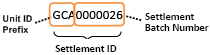 | The Settlement ID is composed of the Unit ID Prefix and the Settlement Batch Number. |
| Notes: | 1. | When you enter a Settlement ID the Date Range setting is ignored. | |
| 2. | The Unit ID Prefix is the 1st 3 characters of the Unit ID. (e.g. Unit ID = 'QJ201' Prefix = 'QJ2') | ||
| 3. | The Settlement ID can be common to more than one machine, if they share the same Unit ID Prefix. | ||
| 4. | Enter Settlement Batch Number without leading zeroes. (e.g. '26' rather than '0000026') |
 |
Click in the textbox to display the calendar tool. Use the "<" and ">" links to navigate to the previous or the next month. Click on a day within the month displayed to change the date. |
Here's a list of the transaction types which could result in cash rejected and transferred to the reject bin:
| Code | Transaction Type |
|---|---|
| 001 | ATM Withdrawal |
| 002 | WAT Withdrawal |
| 004 | Currency Exchange |
| 005 | Bill Breaking |
| 006 | Ticket Redemption |
| 008 | Jackpot |
| 022 | Replenish Cash |
| 026 | Add Cash |
| 035 | Cassette Configuration |
| 081 | Float Withdrawal |