<< BO Online Help >>
MONITORING
MAINTENANCE
REMOTE ADMINISTRATION
REPORT
VIEW
HELP

DATE: 2025-12-16 TIME: 19:11:00
MONITORING / DASHBOARD
| This help file covers the following topics: | |
|
|
This widget provides the count and dollar value for all transactions within the period selected. The totals for the entire period are summarized at the top, with separate graphs for count and dollar values providing a detailed breakdown.
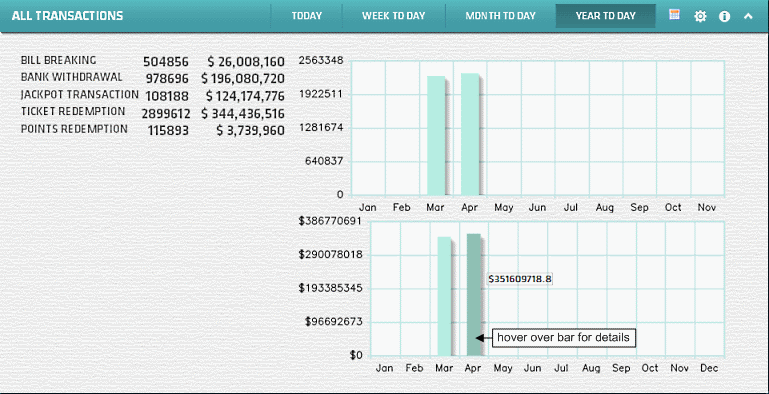
| Notes: | 1. | A tooltip provides details when you hover your mouse over a bar (see screenshot). | |
| 2. | Clicking on the calendar tool allows you to step through the date ranges shown in the title bar. |
This widget provides the count and dollar value for each type of transaction for the period selected. There is a separate line graph for the count and dollar values.
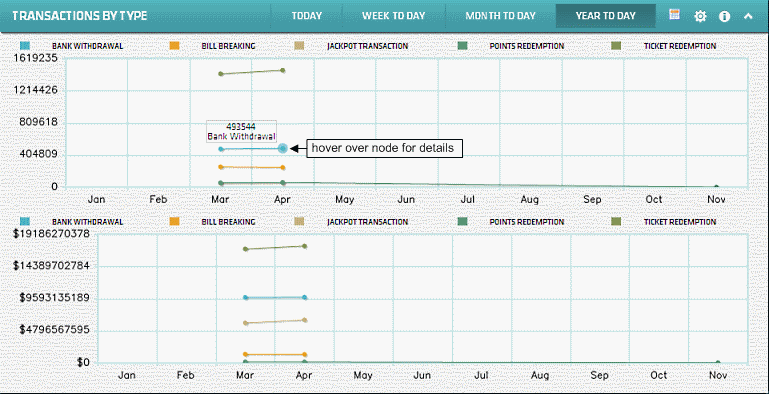
| Notes: | 1. | A tooltip provides details when you hover your mouse over a node (see screenshot). | |
| 2. | Clicking on the calendar tool allows you to step through the date ranges shown in the title bar. |
This widget shows the percentage of time, for the period selected, when each machine was available to perform transactions. A machine is considered out-of-service due to casino activity or device errors.
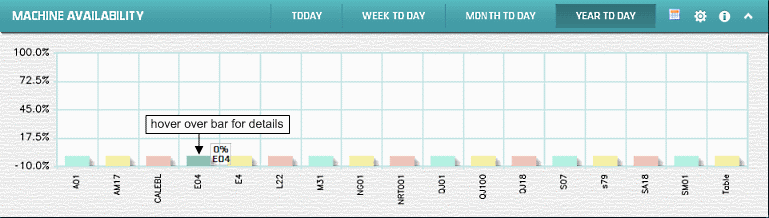
| Notes: | 1. | A tooltip provides details when you hover your mouse over a bar (see screenshot). | |
| 2. | Clicking on the calendar tool allows you to step through the date ranges shown in the title bar. |
This widget displays a bar chart container for each machine, for the property selected.
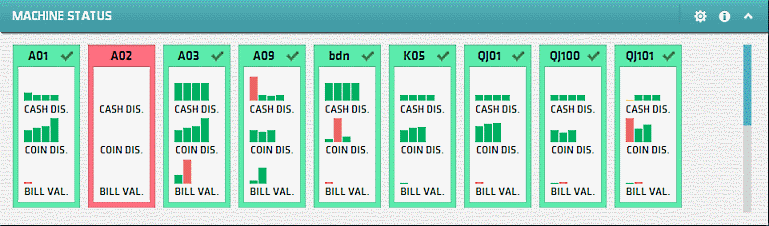
The bar chart container displays the status of the cash dispensers, coin hoppers and bill validators within each machine.
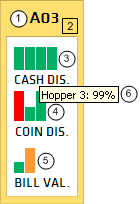
| 1. Unit ID | Unit ID of the machine. |
| 2. * Machine Status | Background Color indicates the machine status. |
| 3. + Cash Cassettes | Cash Cassettes (height = quantity | color = cassette status). |
| 4. + Coin Hoppers | Coin Hopper (height = quantity | color = hopper status). |
| 5. + Bill Validators | Bill Validator (height = quantity | color = validator status). |
| 6. ^ Column Tooltip | Tooltip when mouse hovers over CDU, hopper and BV column. |
| Notes: | 1. * | For a list of machine status colour codes click here! | |
| 2. + | The status colours for CDUs, hoppers and BVs are GREEN (Normal), YELLOW (Warning), RED (Critical). | ||
| 3. ^ | CDU within the tooltip description is an acronym for Cash Dispense Unit (cash dispenser). | ||
| 4. ^ | If the CDU, hopper or BV are GREEN the tooltip indicates the percentage of the total capacity used. | ||
| 5. ^ | If the CDU, hopper or BV are RED the tooltip will display the device's current status. |
Here's a list of the machine status codes.
| State | Event Status | |
|---|---|---|
| In Service | NORMAL or GOOD | |
| In Service | WARNING or LOW | |
| In Service | CRITICAL | |
| SOP or Out of Service | ANY | |
| Off line | ANY | |
| Out of Service | CRITICAL |