<< BO Online Help >>
MONITORING
MAINTENANCE
REMOTE ADMINISTRATION
REPORT
VIEW
HELP

DATE: 2025-12-16 TIME: 00:13:57
REPORTS / EMPLOYEE REPORT
| This help file covers the following topics: | |
|
|
This report provides the total value of coins deposited into the coin acceptor during float deposit transactions, with CA Batch and unit totals. This report is for the currently selected property.
Here's an example of a Summary CA Counter Report.

Here's a description of the columns used in this report:
| 1. Unit ID | Unit ID of the QuickJack Employee Float. |
| 2. CA Batch | Batch number assigned to the coin acceptor batch process. |
| 3. Unit Date | Unit Date is the date/time of the transaction. |
| 4. Transaction ID | Transaction ID is the transaction identifier. |
| 5. Deposited Amt | Total value of coins deposited during float transaction. |
| 7. Rejected Count | Number of coins rejected during float transaction. |
The default sort order is Unit ID | CA Batch | Transaction ID.
 This toolbar provides refresh, search, export, print, page navigation etc.
This toolbar provides refresh, search, export, print, page navigation etc.
| 1. Preview | Preview will display the report as a PDF file in the browser window. |
| 2. Style | Select style of report. (color | gray scale | no fill) |
| 3. Open All | Select "Yes" to expand and show detail lines for all collapsed sections. (unit ID with (+) sign) |
| 4. Rpt Format | Select report format (e.g. PDF, Excel) from list, then click GO to export report in selected format. |
| 5. Navigation | Use navigation controls to step forward or backward through report pages. |
| 6. Parent Rpt | Return to parent report. (if currently within child report) |
| 7. Search | Enter search string and then use find and next to step through matches. (case-insensitive) |
| 8. Refresh | Refresh report reloading with current data. |
| 9. + Print | Open print dialog box so that you can specify print options. (must install "print control" first!) |
Here's a screenshot of the report filter screen.
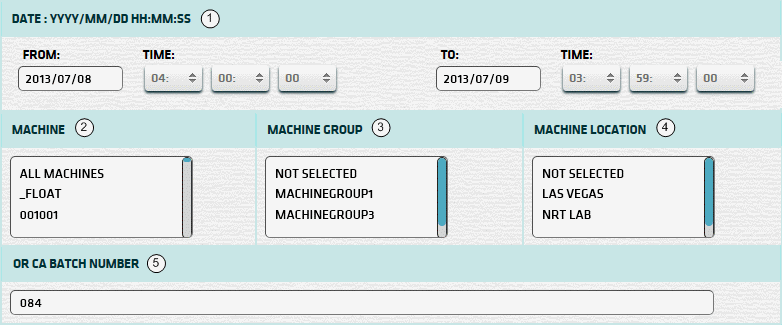
| 1. * Date Range | Select a date range to filter on (or) go with the default (gaming day). |
| 2. + Machine | Select any machines which you would like to filter on. (see notes below) |
| 3. + Mach Group | Select any machine groups you would like to filter on. (see notes below) |
| 4. + Mach Location | Select any machine locations you would like to filter on. (see notes below) |
| 5. ^ CA Batch Number | Enter coin acceptor batch number, if you would like to limit report to batches that match. |
| Submit button will generate and display a report in html format showing the HTML report toolbar. |
| Notes: | 1. * | The default date range is based on the GamingDayStart and GamingDayEnd system parameters. | |
| 2. * | You can enter a new date using the format yyyy/mm/dd (or) select one using the calendar tool. | ||
| 3. + | These lists are automatically populated with the machines, groups and locations for the current property. | ||
| 4. + | If no machines, groups or locations selected, the report is based on all machines for the current property. | ||
| 5. + | The Unit IDs which match the selected machines (or) groups (or) locations are included in the report. | ||
| 6. + | You can select more than one machine, group, or location within a list by using Ctrl+Click or Shift+Click. | ||
| 7. ^ | You only need to enter the right-most chars in the batch no. to match (e.g. '084' will match 'CA030084'). |
 |
Click in the textbox to display the calendar tool. Use the "<" and ">" links to navigate to the previous or the next month. Click on a day within the month displayed to change the date. |
Here's a list of the settlement transaction types:
| Code | Transaction Type |
|---|---|
| 001 | Banking Withdrawal |
| 002 | WAT Withdrawal |
| 004 | Currency Exchange |
| 005 | Bill Breaking |
| 006 | Ticket Redemption |
| 007 | Points Redemption |
| 008 | Jackpot Transaction |
| 015 | Check Cashing |
| 030 | Test Hoppers |
| 032 | Empty Hoppers |
| 033 | Validate Bills |
| 081 | Float Withdrawal |