<< BO Online Help >>
MONITORING
MAINTENANCE
REMOTE ADMINISTRATION
REPORT
VIEW
HELP

DATE: 2025-12-16 TIME: 00:09:36
REPORTS / EMPLOYEE REPORT
| This help file covers the following topics: | |
|
|
This report provides a detailed breakdown of table game transactions, grouped by Table ID, and with separate totals for each currency used. This report is for the currently selected property.
By default, the report includes the following transaction types:
| 085 - Table - Buy In | 086 - Table - Pay Out | 087 - Table - Empty BV |
Here's an example of a Table Games (Detailed) Report.

Here's a description of the columns used in this report:
| 01. Table ID | Table ID identifies the QuickTable unit. |
| 02. DateTime | DateTime is the date/time of the transaction. |
| 03. Trans Type | Transaction Type includes {085 Table - Buy In}, {086 Table - Pay Out}, and {087 Table - Empty BV}. |
| 04. BV Batch | BV Batch No. of the table bill validator. |
| 05. Sequence ID | Sequence ID is the system tracking number. |
| 06. Employee | Employee ID of the table games dealer. |
| 07. Currency | Currency used in the transaction. |
| 08. Status | Transaction Status is the current status of the transaction. |
| 09. Cash In Amt | Cash In Amount is cash given to dealer by patron. |
| 10. Ticket In Amt | Ticket In Amount is the amount of the ticket given to dealer by patron. |
| 11. Pay In Amt | Pay In Amount is the total cash and tickets given to dealer by patron. |
| 12. Pay Out Amt | Pay Out Amount is the amount of ticket given to patron by dealer. |
The default sort order is Table ID | Transaction Date.
Here's a screenshot of the report filter screen.
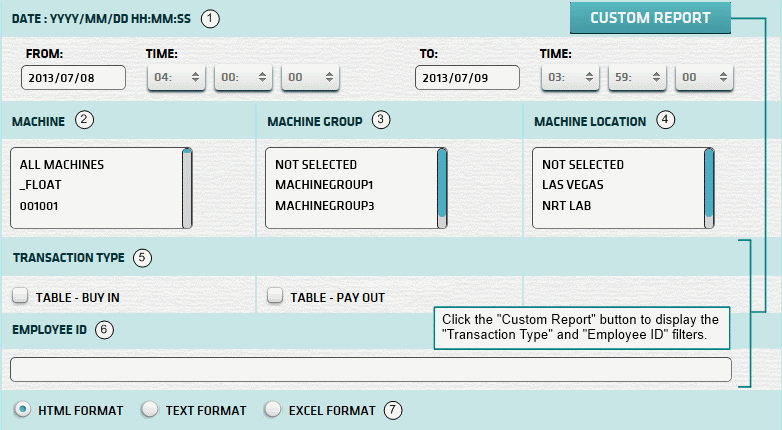
| 1. * Date Range | Select a date range to filter on (or) go with the default (gaming day). |
| 2. + Machine | Select any machines which you would like to filter on. (see notes below) |
| 3. + Mach Group | Select any machine groups you would like to filter on. (see notes below) |
| 4. + Mach Location | Select any machine locations you would like to filter on. (see notes below) |
| 5. ^ Trans Type | Select Transaction Types to filter on. (none selected = all Trans Types) (Custom Report) |
| 6. ^ Employee ID | Enter employee ID to filter transaction performed by a specific employee. (Custom Report) |
| 7. Output Format | Output Format can be either HTML, TEXT, or EXCEL. For more info see Report Formats. |
| ^ Custom Report button expands the form to allow filtering on "Transaction Types" and "Employee ID". | |
| Submit button will generate/display report. See Report Generation for more information. |
| Notes: | 1. * | The default date range is based on the GamingDayStart and GamingDayEnd system parameters. | |
| 2. * | You can enter a new date using the format yyyy/mm/dd (or) select one using the calendar tool. | ||
| 3. + | These lists are automatically populated with the machines, groups and locations for the current property. | ||
| 4. + | If no machines, groups or locations selected, the report is based on all machines for the current property. | ||
| 5. + | The Unit IDs which match the selected machines (or) groups (or) locations are included in the report. | ||
| 6. + | You can select more than one machine, group, or location within a list by using Ctrl+Click or Shift+Click. |
When you click the submit button the report is generated, displayed in browser, and the show report button appears.
| Click this button if you wish to redisplay the report just generated. |
| Notes: | 1. | The show report button shows the size of the report that has been generated. (e.g. '362K') | |
| 2. | The show report button will display report already generated, so it saves both time and resources. |
 |
Click in the textbox to display the calendar tool. Use the "<" and ">" links to navigate to the previous or the next month. Click on a day within the month displayed to change the date. |
Here's a list of the settlement transaction types:
| Code | Transaction Type |
|---|---|
| 001 | Banking Withdrawal |
| 002 | WAT Withdrawal |
| 004 | Currency Exchange |
| 005 | Bill Breaking |
| 006 | Ticket Redemption |
| 007 | Points Redemption |
| 008 | Jackpot Transaction |
| 015 | Check Cashing |
| 030 | Test Hoppers |
| 032 | Empty Hoppers |
| 033 | Validate Bills |
| 081 | Float Withdrawal |