<< BO Online Help >>
MONITORING
MAINTENANCE
REMOTE ADMINISTRATION
REPORT
VIEW
HELP

DATE: 2025-12-16 TIME: 00:08:27
REPORTS / EMPLOYEE REPORT
| This help file covers the following topics: | |
|
|
You have the option of creating this report for a single property or for multiple properties.

Note: This page provides information on the single property report. For information on the mulitple property report click here.
This report provides a summary of jackpot transactions which are grouped based on Unit ID/Status. Totals are provided for each status type, with grand totals for each currency.
Here's an example of an Jackpot Summary Statistics Report.

Here's a description of the columns used in this report:
| 1. Property | Property is the property ID. |
| 2. Unit ID | Unit ID identifies the QuickJack unit. (grouped by unit ID) |
| 3. Status | Transaction status which each line is grouped on. |
| 4. Trans Count | Count of all transactions within each status group. |
| 5. SMS Amount | The total value of all jackpots per SMS (Slot Management System). |
| 6. Requested Amt | Total value of amounts requested by jackpot employees. |
| 7. Dispensed Amt | Total value of amounts dispensed from the kiosks. |
| 8. Printed Amt | Total value of jackpot amounts printed on tickets. |
| 9. Currency | Currency of the jackpot transactions. |
The report sort order is Property | Unit ID | Transaction Status.
 This toolbar provides refresh, search, export, print, page navigation etc.
This toolbar provides refresh, search, export, print, page navigation etc.
| 1. Preview | Preview will display the report as a PDF file in the browser window. |
| 2. Style | Select style of report. (color | gray scale | no fill) |
| 3. Open All | Select "Yes" to expand and show detail lines for all collapsed sections. (unit ID with (+) sign) |
| 4. Rpt Format | Select report format (e.g. PDF, Excel) from list, then click GO to export report in selected format. |
| 5. Navigation | Use navigation controls to step forward or backward through report pages. |
| 6. Parent Rpt | Return to parent report. (if currently within child report) |
| 7. Search | Enter search string and then use find and next to step through matches. (case-insensitive) |
| 8. Refresh | Refresh report reloading with current data. |
| 9. + Print | Open print dialog box so that you can specify print options. (must install "print control" first!) |
Here's a screenshot of the single property filter screen.
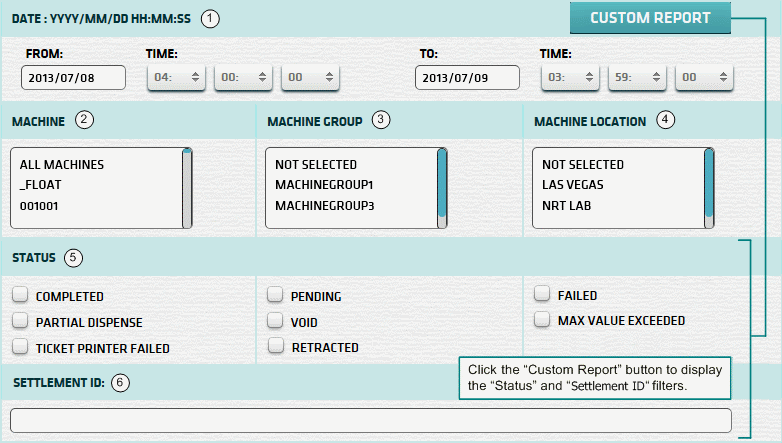
| 1. * Date Range | Select a date range to filter on (or) go with the default (gaming day). |
| 2. + Machine | Select any machines which you would like to filter on. (see notes below) |
| 3. + Mach Group | Select any machine groups you would like to filter on. (see notes below) |
| 4. + Mach Location | Select any machine locations you would like to filter on. (see notes below) |
| 5. ^ Status | Select status(es) you wish to filter on. (none selected = all statuses) (Custom Report) |
| 6. ^ Settlement ID | Settlement ID to filter report on. See Settlement ID for more information. (Custom Report) |
| ^ Custom Report button expands the form to allow filtering on "Status" and "Settlement ID". | |
| Submit button will generate and display a report in html format showing the HTML report toolbar. |
| Notes: | 1. * | The default date range is based on the GamingDayStart and GamingDayEnd system parameters. | |
| 2. * | You can enter a new date using the format yyyy/mm/dd (or) select one using the calendar tool. | ||
| 3. + | These lists are automatically populated with the machines, groups and locations for the current property. | ||
| 4. + | If no machines, groups or locations selected, the report is based on all machines for the current property. | ||
| 5. + | The Unit IDs which match the selected machines (or) groups (or) locations are included in the report. | ||
| 6. + | You can select more than one machine, group, or location within a list by using Ctrl+Click or Shift+Click. |
The Settlement ID can be obtained from the Settlement Slip or the Cash Settlement History Report.
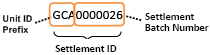 | The Settlement ID is composed of the Unit ID Prefix and the Settlement Batch Number. |
| Notes: | 1. | When you enter a Settlement ID the Date Range setting is ignored. | |
| 2. | The Unit ID Prefix is the 1st 3 characters of the Unit ID. (e.g. Unit ID = 'QJ201' Prefix = 'QJ2') | ||
| 3. | The Settlement ID can be common to more than one machine, if they share the same Unit ID Prefix. | ||
| 4. | Enter Settlement Batch Number without leading zeroes. (e.g. '26' rather than '0000026') |
 |
Click in the textbox to display the calendar tool. Use the "<" and ">" links to navigate to the previous or the next month. Click on a day within the month displayed to change the date. |
Here's a list of the cash fill transaction types:
| Code | Transaction Type |
|---|---|
| 022 | Replenish Cash |
| 023 | Replenish Coins |
| 026 | Add Cash |
| 027 | Add Coins |
| 035 | Cassette Configuration |
| 036 | Hopper Configuration |
| 039 | Recycler Configuration |
| 040 | Recycler Cash Replenishment |
| 041 | Recycler Add Cash |