<< BO Online Help >>
MONITORING
MAINTENANCE
REMOTE ADMINISTRATION
REPORT
VIEW
HELP

DATE: 2025-12-16 TIME: 00:13:56
REPORTS / EMPLOYEE REPORT
| This help file covers the following topics: | |
|
|
This report provides a list of the float group parameters set within the "maintenance/employee/float group" section of BackOffice. This report is for the currently selected property.
Here's an example of an Float Parameters Report.
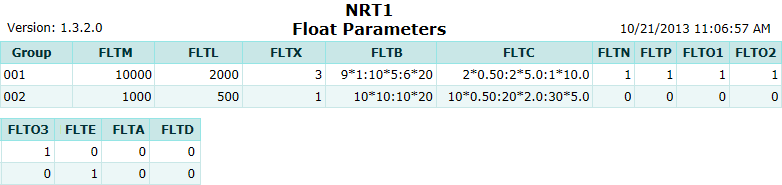
| 01. Group | Employee float group. |
| 02. FLTM | The maximum limit allowed to withdraw during a shift ($). |
| 03. FLTL | The maximum limit allowed to withdraw at any given time ($). |
| 04. FLTX | Maximum number of floats during a shift. |
| 05. FLTB | Default float to be dispensed (Bills). |
| 06. FLTC | Default float to be dispensed (Coins). |
| 07. FLTN | Group authorized to enter amounts other than the preset limit, 0 - No, 1 - Yes. |
| 08. FLTP | Option allows to change preset withdrawal rule, 0 - No, 1 - Yes. |
| 09. FLTO1 | Option allows to view coins deposit screen, 0 - No, 1 - Yes. |
| 10. FLTO2 | Option allows to view other amount deposit screen, 0 - No, 1 - Yes. |
| 11. FLTO3 | Option allows to view foreign amount deposit screen, 0 - No, 1 - Yes. |
| 12. FLTE | Option enforces an attendant to deposit the same amount that he has withdrawn earlier in a shift. |
| 13. FLTA | Option sets a delay to deactivate an attendant after n minutes when it is set active in BackOffice. |
| 14. FLTD | Option parameter specifies the delay in min. you have to wait before dispensing another float. |
The report sort order is Float Group ID.
| Note: | For more information on float groups see "Maintenance/Employee/Float Group". |
 This toolbar provides refresh, search, export, print, page navigation etc.
This toolbar provides refresh, search, export, print, page navigation etc.
| 1. Preview | Preview will display the report as a PDF file in the browser window. |
| 2. Style | Select style of report. (color | gray scale | no fill) |
| 3. Open All | Select "Yes" to expand and show detail lines for all collapsed sections. (unit ID with (+) sign) |
| 4. Rpt Format | Select report format (e.g. PDF, Excel) from list, then click GO to export report in selected format. |
| 5. Navigation | Use navigation controls to step forward or backward through report pages. |
| 6. Parent Rpt | Return to parent report. (if currently within child report) |
| 7. Search | Enter search string and then use find and next to step through matches. (case-insensitive) |
| 8. Refresh | Refresh report reloading with current data. |
| 9. + Print | Open print dialog box so that you can specify print options. (must install "print control" first!) |
There are no criteria set for this report filter.
| Submit button will generate and display a report in html format showing the HTML report toolbar. |
 |
Click in the textbox to display the calendar tool. Use the "<" and ">" links to navigate to the previous or the next month. Click on a day within the month displayed to change the date. |
Here's a list of the transaction types which could result in cash rejected and transferred to the reject bin:
| Code | Transaction Type |
|---|---|
| 001 | ATM Withdrawal |
| 002 | WAT Withdrawal |
| 004 | Currency Exchange |
| 005 | Bill Breaking |
| 006 | Ticket Redemption |
| 008 | Jackpot |
| 022 | Replenish Cash |
| 026 | Add Cash |
| 035 | Cassette Configuration |
| 081 | Float Withdrawal |