<< BO Online Help >>
MONITORING
MAINTENANCE
REMOTE ADMINISTRATION
REPORT
VIEW
HELP

DATE: 2025-12-16 TIME: 00:09:36
REPORTS / EMPLOYEE REPORT
| This help file covers the following topics: | |
|
|
This report provides a detailed breakdown of the tickets (vouchers) retrieved from a BV Cash Box during a table games BV settlement. Totals are provided for each BV Batch. This report is for the currently selected property.
Here's an example of a BV Ticket In Detail (Table Games) Report.

Here's a description of the columns used in this report:
| 1. BV Batch | BV Batch No. assigned to BV settlement process. |
| 2. TrDate | Date/time of the transaction. |
| 3. Status | Status of the current transaction. |
| 4. Sequence ID | Sequence ID is the system tracking number. |
| 5. Voucher # | Voucher # is the voucher (ticket) number. |
| 6. Value | Value of the voucher (ticket). |
The default sort order is BV Batch | Transaction Date.
Here's a screenshot of the report filter screen.
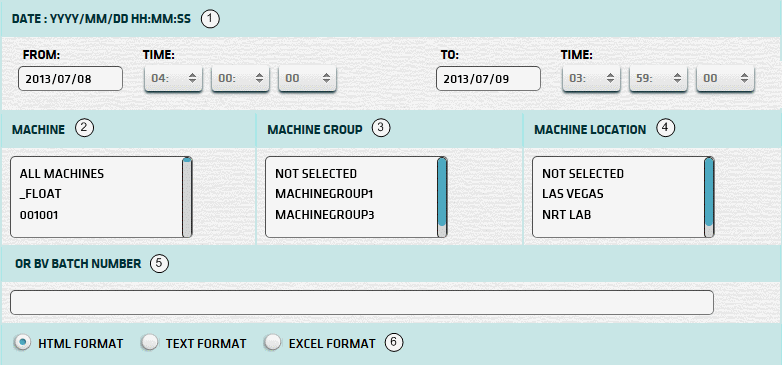
| 1. * Date Range | Select a date range to filter on (or) go with the default (gaming day). |
| 2. + Machine | Select any machines which you would like to filter on. (see notes below) |
| 3. + Mach Group | Select any machine groups you would like to filter on. (see notes below) |
| 4. + Mach Location | Select any machine locations you would like to filter on. (see notes below) |
| 5. BV Batch No. | BV Batch Number to be used for report. See BV Batch Number section for more info. |
| 6. Output Format | Output Format can be either HTML, TEXT, or EXCEL. For more info see Report Formats. |
| Submit button will generate/display report. See Report Generation for more information. |
| Notes: | 1. * | The default date range is based on the GamingDayStart and GamingDayEnd system parameters. | |
| 2. * | You can enter a new date using the format yyyy/mm/dd (or) select one using the calendar tool. | ||
| 3. + | These lists are automatically populated with the machines, groups and locations for the current property. | ||
| 4. + | If no machines, groups or locations selected, the report is based on all machines for the current property. | ||
| 5. + | The Unit IDs which match the selected machines (or) groups (or) locations are included in the report. | ||
| 6. + | You can select more than one machine, group, or location within a list by using Ctrl+Click or Shift+Click. |
The BV Batch Number can be obtained from the receipt printed when the BV Cash Box is emptied.
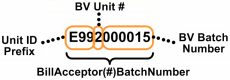 | The BA Batch No. is composed of the Unit ID Prefix, BV Unit #, and BV Batch Number. |
| Notes: | 1. | When you enter a BV Batch Number the Date Range setting is ignored. | |
| 2. | The Unit ID Prefix is the 1st 3 characters of the Unit ID. (e.g. Unit ID = 'QJ201' Prefix = 'QJ2') | ||
| 3. | The character # in "BillAcceptor(#)BatchNumber" is the BV Unit #. | ||
| 4. | Do not enter leading zeroes when entering a BV Batch Number. In the above example, just enter '15'. |
When you click the submit button the report is generated, displayed in browser, and the show report button appears.
| Click this button if you wish to redisplay the report just generated. |
| Notes: | 1. | The show report button shows the size of the report that has been generated. (e.g. '362K') | |
| 2. | The show report button will display report already generated, so it saves both time and resources. |
 |
Click in the textbox to display the calendar tool. Use the "<" and ">" links to navigate to the previous or the next month. Click on a day within the month displayed to change the date. |
Here's a list of the settlement transaction types:
| Code | Transaction Type |
|---|---|
| 001 | Banking Withdrawal |
| 002 | WAT Withdrawal |
| 004 | Currency Exchange |
| 005 | Bill Breaking |
| 006 | Ticket Redemption |
| 007 | Points Redemption |
| 008 | Jackpot Transaction |
| 015 | Check Cashing |
| 030 | Test Hoppers |
| 032 | Empty Hoppers |
| 033 | Validate Bills |
| 081 | Float Withdrawal |