<< BO Online Help >>
MONITORING
MAINTENANCE
REMOTE ADMINISTRATION
REPORT
VIEW
HELP

DATE: 2025-12-16 TIME: 00:10:34
REPORTS / EMPLOYEE REPORT
| This help file covers the following topics: | |
|
|
This report show taxes withheld, plus the claim # and amount when a patron's jackpot winnings are intercepted and reduced by a claim against the patron (child support, back taxes etc.) which has precedence. The primary sort is by "Unit ID | Jackpot#", but a custom sort can be applied. This report is for the currently selected property.
Here's an example of a Jackpot Tax and Intercept Report.
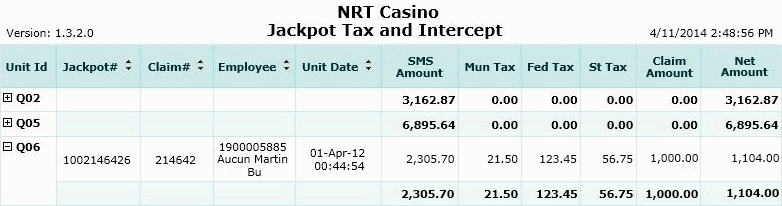
Here's a description of the columns used in this report:
| 1. UnitID | Unit ID identifies the QuickJack unit. |
| 2. Jackpot# | Jackpot# is the system tracking number. |
| 3. Claim # | Claim # for legal claim against patron, with amount being deducted from winnings. |
| 4. Employee | Name and ID of employee performing the jackpot transaction. |
| 5. Unit Date | Date and time of the transaction. |
| 6. SMS Amt | SMS Amount is the amount reported by the host (SMS). |
| 7. Mun Tax | Municipal Tax withheld from the amount won. |
| 8. Fed Tax | Federal Tax withheld from the amount won. |
| 9. St Tax | State Tax withheld from the amount won. |
| 10. Claim Amt | Amount withheld for child support, back taxes etc. |
| 11. Net Amt | Net Winnings is net amount after deducting taxes and claim amount. |
The default sort order is Unit ID | Jackpot#; however, the report sort is customizable.
 This toolbar provides refresh, search, export, print, page navigation etc.
This toolbar provides refresh, search, export, print, page navigation etc.
| 1. Preview | Preview will display the report as a PDF file in the browser window. |
| 2. Style | Select style of report. (color | gray scale | no fill) |
| 3. Open All | Select "Yes" to expand and show detail lines for all collapsed sections. (unit ID with (+) sign) |
| 4. Rpt Format | Select report format (e.g. PDF, Excel) from list, then click GO to export report in selected format. |
| 5. Navigation | Use navigation controls to step forward or backward through report pages. |
| 6. Parent Rpt | Return to parent report. (if currently within child report) |
| 7. Search | Enter search string and then use find and next to step through matches. (case-insensitive) |
| 8. Refresh | Refresh report reloading with current data. |
| 9. + Print | Open print dialog box so that you can specify print options. (must install "print control" first!) |
You have the option of sorting the html report based on one of the following fields:
| Notes: | 1. | An up arrow indicates an ascending sort and a down arrow indicates a descending sort. | |
| 2. | Clicking a sort control will collapse an "expanded" section if Open All on the toolbar is set to "No"!!! |
Here's a screenshot of the report filter screen.
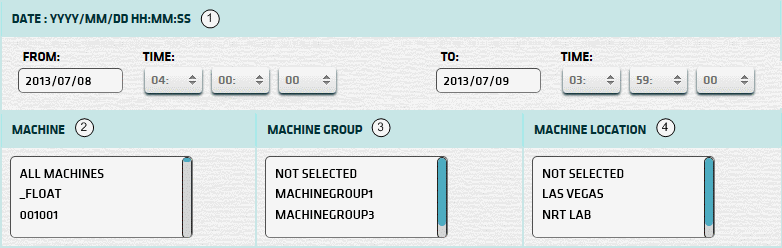
| 1. * Date Range | Select a date range to filter on (or) go with the default (gaming day). |
| 2. + Machine | Select any machines which you would like to filter on. (see notes below) |
| 3. + Mach Group | Select any machine groups you would like to filter on. (see notes below) |
| 4. + Mach Location | Select any machine locations you would like to filter on. (see notes below) |
| Submit button will generate and display a report in html format showing the HTML report toolbar. |
| Notes: | 1. * | The default date range is based on the GamingDayStart and GamingDayEnd system parameters. | |
| 2. * | You can enter a new date using the format yyyy/mm/dd (or) select one using the calendar tool. | ||
| 3. + | These lists are automatically populated with the machines, groups and locations for the current property. | ||
| 4. + | If no machines, groups or locations selected, the report is based on all machines for the current property. | ||
| 5. + | The Unit IDs which match the selected machines (or) groups (or) locations are included in the report. | ||
| 6. + | You can select more than one machine, group, or location within a list by using Ctrl+Click or Shift+Click. |
 |
Click in the textbox to display the calendar tool. Use the "<" and ">" links to navigate to the previous or the next month. Click on a day within the month displayed to change the date. |
Here's a list of the settlement transaction types:
| Code | Transaction Type |
|---|---|
| 001 | Banking Withdrawal |
| 002 | WAT Withdrawal |
| 004 | Currency Exchange |
| 005 | Bill Breaking |
| 006 | Ticket Redemption |
| 007 | Points Redemption |
| 008 | Jackpot Transaction |
| 015 | Check Cashing |
| 030 | Test Hoppers |
| 032 | Empty Hoppers |
| 033 | Validate Bills |
| 081 | Float Withdrawal |