<< BO Online Help >>
MONITORING
MAINTENANCE
REMOTE ADMINISTRATION
REPORT
VIEW
HELP

DATE: 2025-12-16 TIME: 00:13:21
REPORTS / PATRON REPORT
| This help file covers the following topics: | |
|
|
This report provides a detailed breakdown of items purchased by patrons with complimentary dollars, for the date range selected. The report detail line provides the patron card # (masked), cost in complimentary dollars, the quantity, the item description, and the transaction status.
Here's an example of a Detail Points Redeemed (Comp) Report.

Here's a description of the columns used in this report:
| 1. UnitID | Unit ID identifies the QuickJack unit. |
| 2. Sequence ID | Sequence ID is the system tracking number. |
| 3. Unit Date | Date/time of the transaction. |
| 4. Patron | Patron is the patron card number. (masked) |
| 5. Cost | Complimentary dollars used to purchase item. |
| 6. Quantity | Number of items purchased. |
| 7. Item Desc | Description of the item. |
| 8. Status | Status is the current status of this transaction. (status list) |
The default sort order is Unit ID | Transaction Date; however, the report sort is customizable.
 This toolbar provides refresh, search, export, print, page navigation etc.
This toolbar provides refresh, search, export, print, page navigation etc.
| 1. Preview | Preview will display the report as a PDF file in the browser window. |
| 2. Style | Select style of report. (color | gray scale | no fill) |
| 3. Open All | Select "Yes" to expand and show detail lines for all collapsed sections. (with (+) sign) |
| 4. Rpt Format | Select report format (e.g. PDF, Excel) from list, then click GO to export report in selected format. |
| 5. Navigation | Use navigation controls to step forward or backward through report pages. |
| 6. Parent Rpt | Return to parent report. (if currently within child report) |
| 7. Search | Enter search string and then use find and next to step through matches. (case-insensitive) |
| 8. Refresh | Refresh report reloading with current data. |
| 9. + Print | Open print dialog box so that you can specify print options. (must install "print control" first!) |
Here's a screenshot of the report filter screen.
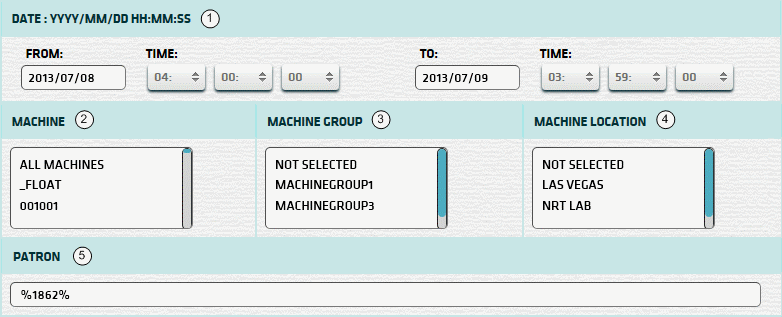
| 1. * Date Range | Select a date range to filter on (or) go with the default (gaming day). |
| 2. + Machine | Select any machines which you would like to filter on. (see notes below) |
| 3. + Mach Group | Select any machine groups you would like to filter on. (see notes below) |
| 4. + Mach Location | Select any machine locations you would like to filter on. (see notes below) |
| 5. ^ Patron | Enter last four digits of patron card number surrounded by percentage signs (%). (see above) |
| Submit button will generate and display a report in html format showing the HTML report toolbar. |
| Notes: | 1. * | The default date range is based on the GamingDayStart and GamingDayEnd system parameters. | |
| 2. * | You can enter a new date using the format yyyy/mm/dd (or) select one using the calendar tool. | ||
| 3. + | These lists are automatically populated with the machines, groups and locations for the current property. | ||
| 4. + | If no machines, groups or locations selected, the report is based on all machines for the current property. | ||
| 5. + | The Unit IDs which match the selected machines (or) groups (or) locations are included in the report. | ||
| 6. + | You can select more than one machine, group, or location within a list by using Ctrl+Click or Shift+Click. | ||
| 7. ^ | The percentage sign (%) is a wildcard operator within SQL Server and represents 0 to many characters. |
 |
Click in the textbox to display the calendar tool. Use the "<" and ">" links to navigate to the previous or the next month. Click on a day within the month displayed to change the date. |
|
|
|
|