<< BO Online Help >>
MONITORING
MAINTENANCE
REMOTE ADMINISTRATION
REPORT
VIEW
HELP

DATE: 2025-12-16 TIME: 00:11:33
REPORTS / PATRON REPORT
| This help file covers the following topics: | |
|
|
You have the option of creating this report for a single property or for multiple properties.

Note: This page provides information on the single property report. For information on the mulitple property report click here.
This report provides summary statistics for patron transactions. Transactions are grouped by "Unit ID | Transaction Code | Status Code | Currency" with totals provided for each monetary column and separate totals for each currency (or) currency combination.
Patron transaction types include the following:
| 001 - ATM Withdrawal | 005 - Bill Breaking | 010 - POS Debit |
| 002 - WAT Withdrawal | 006 - Ticket Redemption | 015 - Check Cashing |
| 003 - WAT Deposit | 007 - Point Redemption | 016 - Offers Redemption |
| 004 - Currency Exchange | 009 - Cash Advance |
Here's an example of a Statistics Summary Report.
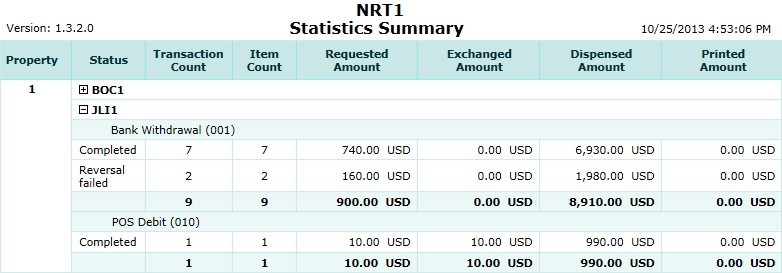
Here's a description of the columns used in this report:
| 1. Property | Property is the property ID. |
| 2. Unit ID | Unit ID identifies the QuickJack unit. |
| 3. Trans Code | Transaction Code is one of the patron transaction codes. (listed above) |
| 4. Status | Status is the current status of this transaction. (status list) |
| 5. Trans Count | Transaction count is the number of transaction. |
| 6. + Item Count | Item count is the number of bills or tickets inserted. |
| 7. Requested Amt | Amount requested by patron. |
| 8. Exchanged Amt | Amount patron is to receive in exchange. |
| 9. Dispensed Amt | Amount dispensed to the patron. |
| 10. Printed Amt | Amount printed on a ticket or POS slip. |
The sort order is Property | Unit ID | Transaction Code | Status | Currency.
| Notes: | + 3. | There can be zero to many bills or tickets inserted per transaction (item count), so trans count can differ. | |
| @ 4. | Currency combination refers to the combination of currencies shown on the detail line. (e.g. currency exchange) |
 This toolbar provides refresh, search, export, print, page navigation etc.
This toolbar provides refresh, search, export, print, page navigation etc.
| 1. Preview | Preview will display the report as a PDF file in the browser window. |
| 2. Style | Select style of report. (color | gray scale | no fill) |
| 3. Open All | Select "Yes" to expand and show detail lines for all collapsed sections. (with (+) sign) |
| 4. Rpt Format | Select report format (e.g. PDF, Excel) from list, then click GO to export report in selected format. |
| 5. Navigation | Use navigation controls to step forward or backward through report pages. |
| 6. Parent Rpt | Return to parent report. (if currently within child report) |
| 7. Search | Enter search string and then use find and next to step through matches. (case-insensitive) |
| 8. Refresh | Refresh report reloading with current data. |
| 9. + Print | Open print dialog box so that you can specify print options. (must install "print control" first!) |
Here's a screenshot of the single property filter screen.
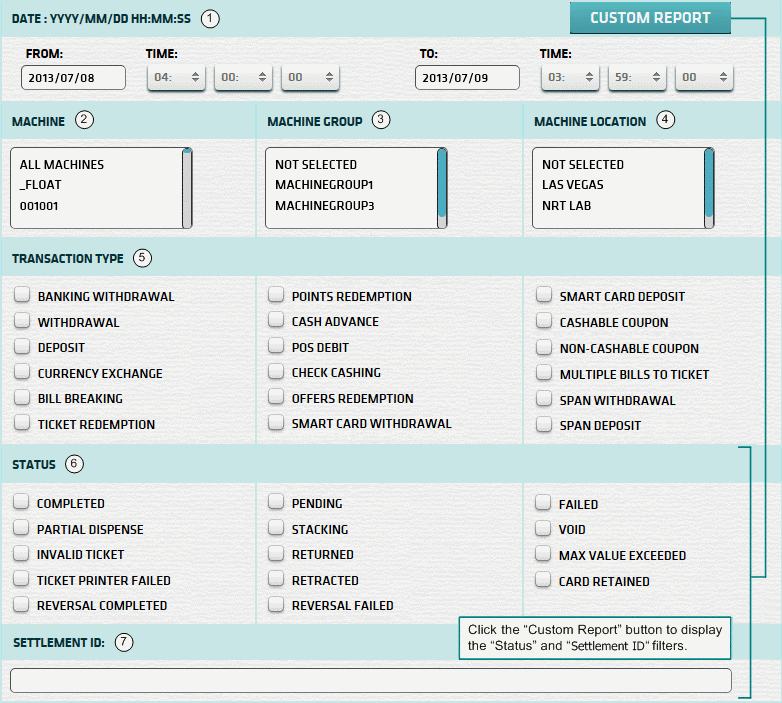
| 1. * Date Range | Select a date range to filter on (or) go with the default (gaming day). |
| 2. + Machine | Select any machines which you would like to filter on. (see notes below) |
| 3. + Mach Group | Select any machine groups you would like to filter on. (see notes below) |
| 4. + Mach Location | Select any machine locations you would like to filter on. (see notes below) |
| 5. Transaction Type | Select transaction type(s) you wish to filter on. (none selected = all trans types) |
| 6. Status | Select status(es) you wish to filter on. (none selected = all statuses) |
| 7. Settlement ID | Settlement ID to filter report on. See Settlement ID for more information. |
| ^ Custom Report button expands form to allow filtering on "Status" and "Settlement ID". | |
| Submit button will generate and display a report in html format showing the HTML report toolbar. |
| Notes: | 1. * | The default date range is based on the GamingDayStart and GamingDayEnd system parameters. | |
| 2. * | You can enter a new date using the format yyyy/mm/dd (or) select one using the calendar tool. | ||
| 3. + | These lists are automatically populated with the machines, groups and locations for the current property. | ||
| 4. + | If no machines, groups or locations selected, the report is based on all machines for the current property. | ||
| 5. + | The Unit IDs which match the selected machines (or) groups (or) locations are included in the report. | ||
| 6. + | You can select more than one machine, group, or location within a list by using Ctrl+Click or Shift+Click. |
The Settlement ID can be obtained from the Settlement Slip or the Cash Settlement History Report.
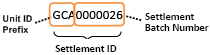 | The Settlement ID is composed of the Unit ID Prefix and the Settlement Batch Number. |
| Notes: | 1. | When you enter a Settlement ID the Date Range setting is ignored. | |
| 2. | The Unit ID Prefix is the 1st 3 characters of the Unit ID. (e.g. Unit ID = 'QJ201' Prefix = 'QJ2') | ||
| 3. | The Settlement ID can be common to more than one machine, if they share the same Unit ID Prefix. | ||
| 4. | Enter Settlement Batch Number without leading zeroes. (e.g. '26' rather than '0000026') |
 |
Click in the textbox to display the calendar tool. Use the "<" and ">" links to navigate to the previous or the next month. Click on a day within the month displayed to change the date. |
|
|