<< BO Online Help >>
MONITORING
MAINTENANCE
REMOTE ADMINISTRATION
REPORT
VIEW
HELP

DATE: 2025-12-16 TIME: 00:06:15
REPORTS / PATRON REPORT
| This help file covers the following topics: | |
|
|
This report provides a breakdown of quick buffet vouchers purchased and printed. Totals are provided for bills & tickets inserted and vouchers printed, at both the unit and the property level.
Here's an example of a Quick Buffet Summary Report.
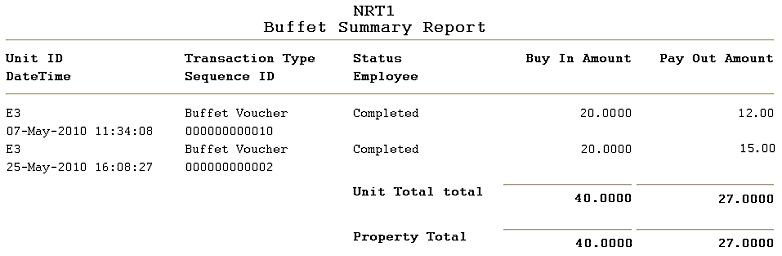
| 1. UnitID | Unit ID identifies the QuickJack unit. |
| 2. DateTime | Date/time of this transaction. |
| 3. Trans Type | Trans Type is the transaction type. |
| 4. Sequence ID | Sequence ID is the system tracking number. |
| 5. Status | Status is the current status of this transaction. (status list) |
| 6. Employee | Employee who performed settlement that includes this transaction. |
| 7. * Buy In Amt | Value of bills and tickets inserted by patron. |
| 8. * Pay Out Amt | Value of buffet voucher printed. |
The sort order is Unit ID | Transaction Date.
| Notes: | * | Quick Buffet will print ticket for the difference between bills & tickets inserted and voucher printed. |
Here's a screenshot of the report filter screen.
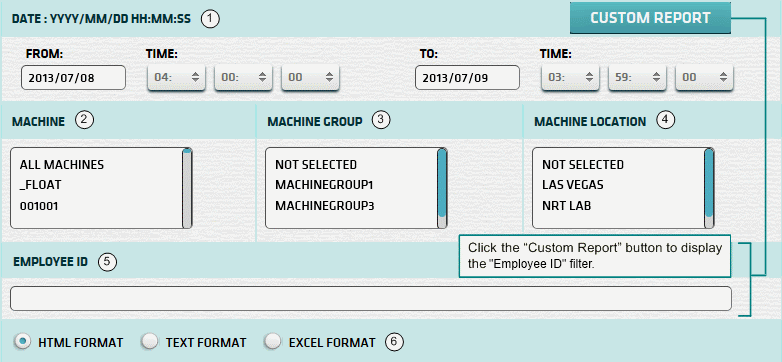
| 1. * Date Range | Select a date range to filter on (or) go with the default (gaming day). |
| 2. + Machine | Select any machines which you would like to filter on. (see notes below) |
| 3. + Mach Group | Select any machine groups you would like to filter on. (see notes below) |
| 4. + Mach Location | Select any machine locations you would like to filter on. (see notes below) |
| 5. ^ Employee ID | Enter an Employee ID you wish to filter on. (see comments below) |
| 6. Output Format | Output Format can be either HTML, TEXT, or EXCEL. For more info see Report Formats. |
| Submit button will generate/display report. See Report Generation for more information. |
| Notes: | 1. * | The default date range is based on the GamingDayStart and GamingDayEnd system parameters. | |
| 2. * | You can enter a new date using the format yyyy/mm/dd (or) select one using the calendar tool. | ||
| 3. + | These lists are automatically populated with the machines, groups and locations for the current property. | ||
| 4. + | If no machines, groups or locations selected, the report is based on all machines for the current property. | ||
| 5. + | The Unit IDs which match the selected machines (or) groups (or) locations are included in the report. | ||
| 6. + | You can select more than one machine, group, or location within a list by using Ctrl+Click or Shift+Click. | ||
| 7. ^ | You can enter a partial employee ID and filter based on the rightmost digits. (e.g. for '00000001' enter '01') |
When you click the submit button the report is generated, displayed in browser, and the show report button appears.
| Click this button if you wish to redisplay the report just generated. |
| Notes: | 1. | The show report button shows the size of the report that has been generated. (e.g. '362K') | |
| 2. | The show report button will display report already generated, so it saves both time and resources. |
 |
Click in the textbox to display the calendar tool. Use the "<" and ">" links to navigate to the previous or the next month. Click on a day within the month displayed to change the date. |
|
|