<< BO Online Help >>
MONITORING
MAINTENANCE
REMOTE ADMINISTRATION
REPORT
VIEW
HELP

DATE: 2025-12-16 TIME: 00:09:24
REPORTS / PATRON REPORT
| This help file covers the following topics: | |
|
|
The Levy Detail report provides transaction information on the Levy Collection system
used at the MBS (Marina Bay Sands) casino in Singapore. This report lists Cash, NETS (debit), and UOB (credit)
transactions, grouped by Settlement Batch Number.
The user has the option of listing all three payment types,
or any combination of the three.
Here's an example of a Levy Detail Report.
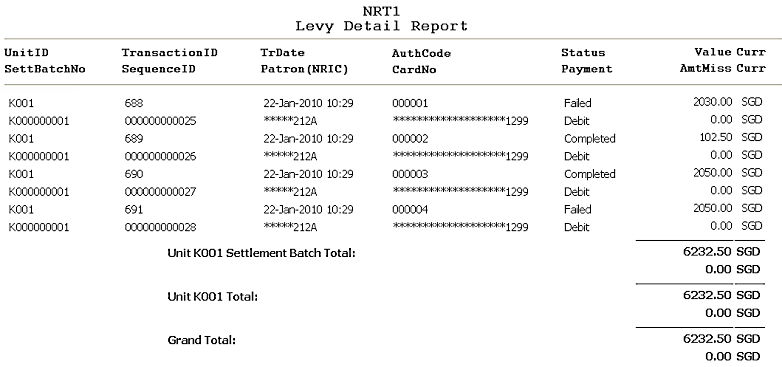
| 1. Unit ID | Unit ID identifies the QuickJack unit. |
| 2. SettBatchNo | Batch number assigned to settlement process. |
| 3. TransactionID | Transaction ID is the transaction identifier. |
| 4. SequenceID | Sequence ID is the system tracking number. |
| 5. TransDate | Transaction Date is the date/time of this transaction. |
| 6. Patron(NRIC) | Patron's NRIC Card Number (masked). (Singapore: National Registration Identity Card) |
| 7. AuthCode | Authorization Code for this transaction. |
| 8. CardNo | Debit or Credit Card Number (masked). (if not cash transaction) |
| 9. Status | Status is the current status of this transaction. (status list) |
| 10. Payment | Payment type for this transaction. (cash, debit, credit) |
| 11. Value | Total amount paid. (cash, debit, credit) |
| 12. AmtMiss | Overpayment amount refunded to patron on ticket. (cash transactions only) |
The sort order is Unit ID | SettBatchNo | Transaction ID.
| Notes: | 1. | NETS is an acronym for Network for Electronic Transfer which are debit transactions. | |
| 2. | UOB is an acronym for United Overseas Bank which are credit transactions. |
Here's a screenshot of the report filter screen.
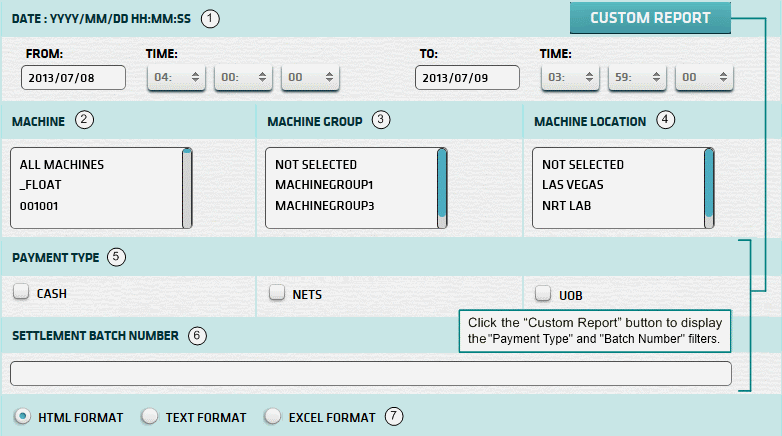
| 1. * Date Range | Select a date range to filter on (or) go with the default (gaming day). |
| 2. + Machine | Select any machines which you would like to filter on. (see notes below) |
| 3. + Mach Group | Select any machine groups you would like to filter on. (see notes below) |
| 4. + Mach Location | Select any machine locations you would like to filter on. (see notes below) |
| 5. Payment Type | Payment Types to filter on. (all types if none selected) |
| 6. Sett Batch No. | Settlement Batch Number to be used for report. See Settlement ID section for more info. |
| 7. Output Format | Output Format can be either HTML, TEXT, or EXCEL. For more info see Report Formats. |
| Submit button will generate/display report. See Report Generation for more information. |
| Notes: | 1. * | The default date range is based on the GamingDayStart and GamingDayEnd system parameters. | |
| 2. * | You can enter a new date using the format yyyy/mm/dd (or) select one using the calendar tool. | ||
| 3. + | These lists are automatically populated with the machines, groups and locations for the current property. | ||
| 4. + | If no machines, groups or locations selected, the report is based on all machines for the current property. | ||
| 5. + | The Unit IDs which match the selected machines (or) groups (or) locations are included in the report. | ||
| 6. + | You can select more than one machine, group, or location within a list by using Ctrl+Click or Shift+Click. |
The Settlement ID can be obtained from the Settlement Slip or the Cash Settlement History Report.
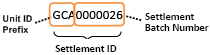 | The Settlement ID is composed of the Unit ID Prefix and the Settlement Batch Number. |
| Notes: | 1. | When you enter a Settlement ID the Date Range setting is ignored. | |
| 2. | The Unit ID Prefix is the 1st 3 characters of the Unit ID. (e.g. Unit ID = 'QJ201' Prefix = 'QJ2') | ||
| 3. | The Settlement ID can be common to more than one machine, if they share the same Unit ID Prefix. | ||
| 4. | Enter Settlement Batch Number without leading zeroes. (e.g. '26' rather than '0000026') |
When you click the submit button the report is generated, displayed in browser, and the show report button appears.
| Click this button if you wish to redisplay the report just generated. |
| Notes: | 1. | The show report button shows the size of the report that has been generated. (e.g. '362K') | |
| 2. | The show report button will display report already generated, so it saves both time and resources. |
 |
Click in the textbox to display the calendar tool. Use the "<" and ">" links to navigate to the previous or the next month. Click on a day within the month displayed to change the date. |
|
|