<< BO Online Help >>
MONITORING
MAINTENANCE
REMOTE ADMINISTRATION
REPORT
VIEW
HELP

DATE: 2025-12-16 TIME: 00:03:48
REPORTS / SYSTEM REPORT
| This help file covers the following topics: | |
|
|
This report lists the system parameters which belong to the parameter group selected (or all parameter groups). The detail line provides the parameter group, parameter name, value, and description.
Here's an example of a Parameters Report.
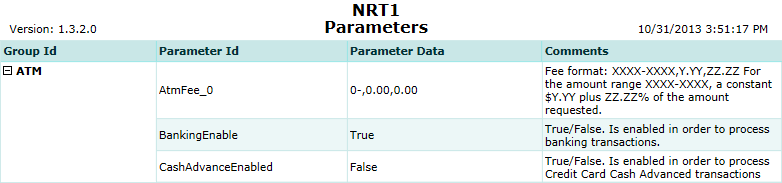
Here's a description of the columns used in this report:
| 1. Group ID | Name of the parameter group. |
| 2. Parameter ID | Name of the system parameter. |
| 3. Parameter Data | Value assigned to the system parameter. |
| 4. Comments | Description of what the system parameter does or is used for. |
The default sort order is Group ID | Parameter ID.
 This toolbar provides refresh, search, export, print, page navigation etc.
This toolbar provides refresh, search, export, print, page navigation etc.
| 1. Preview | Preview will display the report as a PDF file in the browser window. |
| 2. Style | Select style of report. (color | gray scale | no fill) |
| 3. Open All | Select "Yes" to expand and show detail lines for all collapsed sections. (unit ID with (+) sign) |
| 4. Rpt Format | Select report format (e.g. PDF, Excel) from list, then click GO to export report in selected format. |
| 5. Navigation | Use navigation controls to step forward or backward through report pages. |
| 6. Parent Rpt | Return to parent report. (if currently within child report) |
| 7. Search | Enter search string and then use find and next to step through matches. (case-insensitive) |
| 8. Refresh | Refresh report reloading with current data. |
| 9. + Print | Open print dialog box so that you can specify print options. (must install "print control" first!) |
Here's a screenshot of the report filter screen.
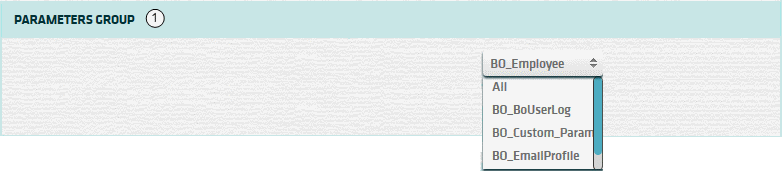
| 1. Parameter Group | Select a parameter group, if you wish to filter based on one group. |
| Submit button will generate and display a report in html format showing the HTML report toolbar. |
 |
Click in the textbox to display the calendar tool. Use the "<" and ">" links to navigate to the previous or the next month. Click on a day within the month displayed to change the date. |
Here's a list of the cash fill transaction types:
| Code | Transaction Type |
|---|---|
| 022 | Replenish Cash |
| 023 | Replenish Coins |
| 026 | Add Cash |
| 027 | Add Coins |
| 035 | Cassette Configuration |
| 036 | Hopper Configuration |
| 039 | Recycler Configuration |
| 040 | Recycler Cash Replenishment |
| 041 | Recycler Add Cash |