<< BO Online Help >>
MONITORING
MAINTENANCE
REMOTE ADMINISTRATION
REPORT
VIEW
HELP

DATE: 2025-12-16 TIME: 00:11:26
REPORTS / SYSTEM REPORT
| This help file covers the following topics: | |
|
|
This report provides a detailed breakdown of system outages which occurred on CHS during the period specified. The report can be limited to specific machines or machine groups.
Here's an example of an Outages (Detailed) Report.
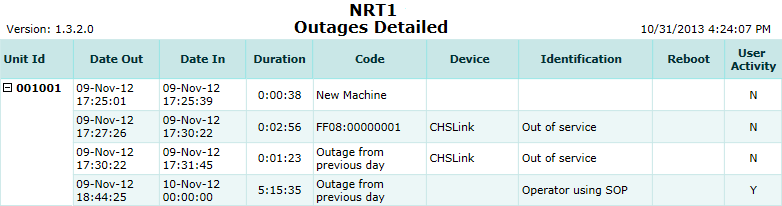
Here's a description of the columns used in this report:
| 1. Unit ID | Unit ID identifies the QuickJack unit. |
| 2. Date Out | Date/time when the outage STARTED. |
| 3. Date In | Date/time when the outage ENDED. |
| 4. Duration | Duration of the outage. (h:mm:ss) |
| 5. Code | Code used to represent the transaction type. |
| 6. Device | Device which caused the outage. (if applicable) |
| 7. Identification | Identifies the source of the problem. |
| 8. Reboot | Reboot initiated by operator/host. (if applicable) |
| 9. User Activity | Is the outage the result of user activity? (Yes/No) |
The default sort order is Unit ID | Date Out.
 This toolbar provides refresh, search, export, print, page navigation etc.
This toolbar provides refresh, search, export, print, page navigation etc.
| 1. Preview | Preview will display the report as a PDF file in the browser window. |
| 2. Style | Select style of report. (color | gray scale | no fill) |
| 3. Open All | Select "Yes" to expand and show detail lines for all collapsed sections. (unit ID with (+) sign) |
| 4. Rpt Format | Select report format (e.g. PDF, Excel) from list, then click GO to export report in selected format. |
| 5. Navigation | Use navigation controls to step forward or backward through report pages. |
| 6. Parent Rpt | Return to parent report. (if currently within child report) |
| 7. Search | Enter search string and then use find and next to step through matches. (case-insensitive) |
| 8. Refresh | Refresh report reloading with current data. |
| 9. + Print | Open print dialog box so that you can specify print options. (must install "print control" first!) |
Here's a screenshot of the report filter screen.

| 1. * Date Range | Select a date range to filter on (or) go with the default (gaming day). |
| 2. + Machine | Select any machines which you would like to filter on. (see notes below) |
| 3. + Mach Group | Select any machine groups you would like to filter on. (see notes below) |
| 4. + Mach Location | Select any machine locations you would like to filter on. (see notes below) |
| Submit button will generate and display a report in html format showing the HTML report toolbar. |
| Notes: | 1. * | The default date range is based on the GamingDayStart and GamingDayEnd system parameters. | |
| 2. * | You can enter a new date using the format yyyy/mm/dd (or) select one using the calendar tool. | ||
| 3. + | These lists are automatically populated with the machines, groups and locations for the current property. | ||
| 4. + | If no machines, groups or locations selected, the report is based on all machines for the current property. | ||
| 5. + | The Unit IDs which match the selected machines (or) groups (or) locations are included in the report. | ||
| 6. + | You can select more than one machine, group, or location within a list by using Ctrl+Click or Shift+Click. |
 |
Click in the textbox to display the calendar tool. Use the "<" and ">" links to navigate to the previous or the next month. Click on a day within the month displayed to change the date. |
Here's a list of the cash fill transaction types:
| Code | Transaction Type |
|---|---|
| 022 | Replenish Cash |
| 023 | Replenish Coins |
| 026 | Add Cash |
| 027 | Add Coins |
| 035 | Cassette Configuration |
| 036 | Hopper Configuration |
| 039 | Recycler Configuration |
| 040 | Recycler Cash Replenishment |
| 041 | Recycler Add Cash |