<< BO Online Help >>
MONITORING
MAINTENANCE
REMOTE ADMINISTRATION
REPORT
VIEW
HELP

DATE: 2025-12-24 TIME: 04:17:49
REPORTS / SYSTEM REPORT
| This help file covers the following topics: | |
|
|
This report lists the patron cards collected by batch from CHS. The collected card count is incremented until the card collector bin is emptied. The report can be filtered based on batch number or machines.
Here's an example of a Card Collector Report.
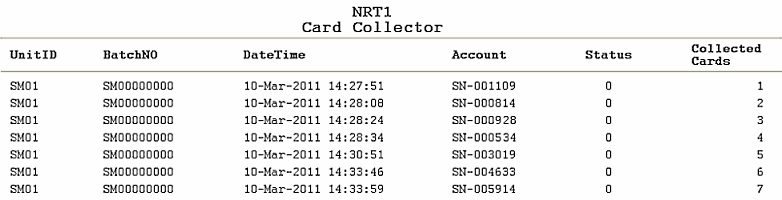
Here's a description of the columns used in this report:
| 1. UnitID | Unit ID identifies the NRT QuickJack unit. |
| 2. BatchNo | Batch No. issued to the Card Acceptor. (first 3 chars are Unit ID) |
| 3. DateTime | DateTime is the date/time of the transaction. |
| 4. Account | Account is the patron's account number. |
| 5. Status | Status of the transaction (0 = successful). |
| 6. Collected Cards | Count of cards collected so far under current batch no. |
The default sort order is DateTime; however, the sort order is customizable.
| Note: | The count is reset to zero and the batch no. is incremented when the card collector is emptied. |
You have the option of selecting the report sort order.
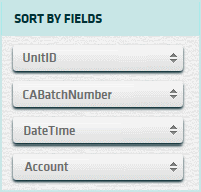
The fields you can sort by are:
Here's a screenshot of the report filter screen.
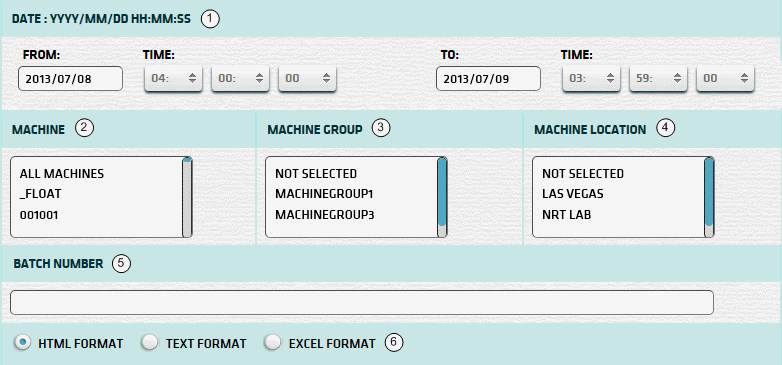
| 1. * Date Range | Select a date range to filter on (or) go with the default (gaming day). |
| 2. + Machine | Select any machines which you would like to filter on. (see notes below) |
| 3. + Mach Group | Select any machine groups you would like to filter on. (see notes below) |
| 4. + Mach Location | Select any machine locations you would like to filter on. (see notes below) |
| 5. BV Batch | BV Batch Number to be used for report. See BV Batch Number section for more info. |
| 6. Output Format | Output Format can be either HTML, TEXT, or EXCEL. For more info see Report Formats. |
| Submit button will generate/display report. See Report Generation for more information. |
| Notes: | 1. * | The default date range is based on the GamingDayStart and GamingDayEnd system parameters. | |
| 2. * | You can enter a new date using the format yyyy/mm/dd (or) select one using the calendar tool. | ||
| 3. + | These lists are automatically populated with the machines, groups and locations for the current property. | ||
| 4. + | If no machines, groups or locations selected, the report is based on all machines for the current property. | ||
| 5. + | The Unit IDs which match the selected machines (or) groups (or) locations are included in the report. | ||
| 6. + | You can select more than one machine, group, or location within a list by using Ctrl+Click or Shift+Click. |
The BV Batch Number can be obtained from the receipt printed when the BV Cash Box is emptied.
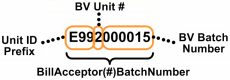 | The BA Batch No. is composed of the Unit ID Prefix, BV Unit #, and BV Batch Number. |
| Notes: | 1. | When you enter a BV Batch Number the Date Range setting is ignored. | |
| 2. | The Unit ID Prefix is the 1st 3 characters of the Unit ID. (e.g. Unit ID = 'QJ201' Prefix = 'QJ2') | ||
| 3. | The character # in "BillAcceptor(#)BatchNumber" is the BV Unit #. | ||
| 4. | Do not enter leading zeroes when entering a BV Batch Number. In the above example, just enter '15'. |
When you click the submit button the report is generated, displayed in browser, and the show report button appears.
| Click this button if you wish to redisplay the report just generated. |
| Notes: | 1. | The show report button shows the size of the report that has been generated. (e.g. '362K') | |
| 2. | The show report button will display report already generated, so it saves both time and resources. |
 |
Click in the textbox to display the calendar tool. Use the "<" and ">" links to navigate to the previous or the next month. Click on a day within the month displayed to change the date. |
Here's a list of the settlement transaction types:
| Code | Transaction Type |
|---|---|
| 001 | Banking Withdrawal |
| 002 | WAT Withdrawal |
| 004 | Currency Exchange |
| 005 | Bill Breaking |
| 006 | Ticket Redemption |
| 007 | Points Redemption |
| 008 | Jackpot Transaction |
| 015 | Check Cashing |
| 030 | Test Hoppers |
| 032 | Empty Hoppers |
| 033 | Validate Bills |
| 081 | Float Withdrawal |