<< BO Online Help >>
MONITORING
MAINTENANCE
REMOTE ADMINISTRATION
REPORT
VIEW
HELP

DATE: 2025-12-16 TIME: 00:03:33
REPORTS / SYSTEM REPORT
| This help file covers the following topics: | |
|
|
This report provides a detailed breakdown of card collector and card dispenser transactions with the current count for cards added, cards remaining, cards stored, and cards dispensed for each transaction.
The report can be filtered based on the following actions:
| 001 - dispense card | 003 - add card | 007 - diagnostic dispense card |
| 002 - capture card | 004 - empty drop box | 008 - diagnostic capture card |
Here's an example of a Card Dispenser (Detailed) Report.
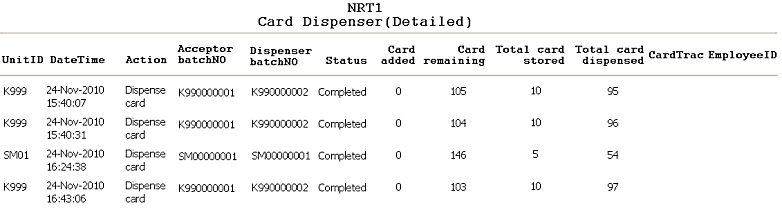
Here's a description of the columns used in this report:
| 1. UnitID | Unit ID identifies the NRT QuickJack unit. |
| 2. DateTime | DateTime is the date/time of the transaction. |
| 3. Action | Action taken by card acceptor/dispenser device. |
| 4. Acceptor BatchNo | Acceptor Batch No. is the batch no. for cards collected. |
| 5. Dispenser BatchNo | Dispenser Batch No. is the batch no. for cards dispensed. |
| 6. Status | Status is the current status of the transaction. (status list) |
| 7. Card Added | Number of cards added to the card dispenser bin. |
| 8. Card Remain | Number of cards remaining in card dispenser bin. |
| 9. Card Stored | Number of cards stored in the card collector bin. |
| 10. Card Dispensed | Number of cards dispensed from the card dispenser bin. |
| 11. CardTrac | CardTrac is track data on cards collected and dispensed. |
| 12. EmployeeID | Employee ID of employee performing the transaction. (if applicable) |
The default sort order is DateTime; however, the sort order is customizable.
| Notes: | 1. | The card acceptor batch no. is incremented when the card collector bin is emptied. | |
| 2. | The card dispenser batch no. is incremented when the card dispenser bin is replenished. |
You have the option of selecting the report sort order.
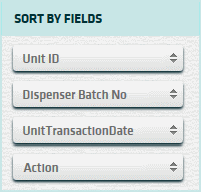
The fields you can sort by are:
Here's a screenshot of the report filter screen.
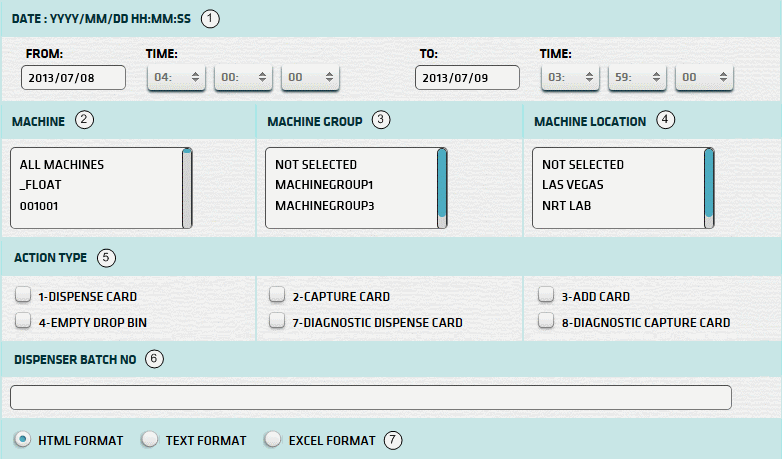
| 1. * Date Range | Select a date range to filter on (or) go with the default (gaming day). |
| 2. + Machine | Select any machines which you would like to filter on. (see notes below) |
| 3. + Mach Group | Select any machine groups you would like to filter on. (see notes below) |
| 4. + Mach Location | Select any machine locations you would like to filter on. (see notes below) |
| 5. Action Type | Select action types to filter on. (none selected = all actions) |
| 6. Dispenser BatchNo | Enter a dispenser batch no. to filter on. (partial batch no. with right-most chars is OK) |
| 7. Output Format | Output Format can be either HTML, TEXT, or EXCEL. For more info see Report Formats. |
| Submit button will generate/display report. See Report Generation for more information. |
| Notes: | 1. * | The default date range is based on the GamingDayStart and GamingDayEnd system parameters. | |
| 2. * | You can enter a new date using the format yyyy/mm/dd (or) select one using the calendar tool. | ||
| 3. + | These lists are automatically populated with the machines, groups and locations for the current property. | ||
| 4. + | If no machines, groups or locations selected, the report is based on all machines for the current property. | ||
| 5. + | The Unit IDs which match the selected machines (or) groups (or) locations are included in the report. | ||
| 6. + | You can select more than one machine, group, or location within a list by using Ctrl+Click or Shift+Click. |
When you click the submit button the report is generated, displayed in browser, and the show report button appears.
| Click this button if you wish to redisplay the report just generated. |
| Notes: | 1. | The show report button shows the size of the report that has been generated. (e.g. '362K') | |
| 2. | The show report button will display report already generated, so it saves both time and resources. |
 |
Click in the textbox to display the calendar tool. Use the "<" and ">" links to navigate to the previous or the next month. Click on a day within the month displayed to change the date. |
|
|