<< BO Online Help >>
MONITORING
MAINTENANCE
REMOTE ADMINISTRATION
REPORT
VIEW
HELP

DATE: 2025-10-30 TIME: 10:06:37
MAINTENANCE / EMPLOYEE
| This help file covers the following topics: | |
|
|
This page displays a list of employee groups for the current property(s).
Here's a screenshot of the employee group list.
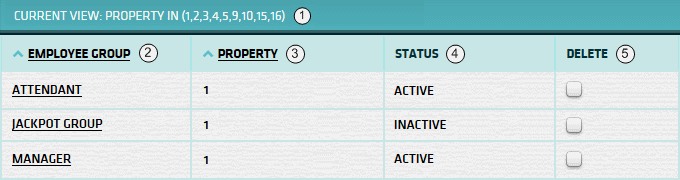
| 1. * Curr View | The property(s) that the employee groups are being filtered on. (see note below) |
| 2. Emp Group | Employee Group Name. (Click on group name to update employee group details) |
| 3. Property | Property that this employee group belongs to. |
| 4. Status | Is the employee group currently 'active' or 'inactive'. |
| 5. Delete | Select checkbox for all employee group(s) you wish to delete and then click submit. |
| Click clear button to de-select all delete checkboxes currently selected. | |
| Click submit button to delete records selected. (user queried before deletion) |
| Notes: | 1. | The underlined column headers are sortable fields. (You can toggle between ascending and descending sorts) | |
| 2. | * Current view will be either the default property (or) the last property filter setting. (see Employee Filter) |
You can filter BO Groups based on property.
| Click the filter button to navigate to the filter page. For more info see Employee Group Filter. |
You can update an employee group's information (Withdrawal Amount, Variance Limit, Status etc.).
| Click the Group Name to navigate to the update page. For more info see Employee Group Update. |
You can add a new employee group and set the values for withdrawal amount, variance limit etc.
| Click add new button to navigate to new empl group page. For more info see Empl Group Add New. |
Here's a list of the machine status codes.
| State | Event Status | |
|---|---|---|
| In Service | NORMAL or GOOD | |
| In Service | WARNING or LOW | |
| In Service | CRITICAL | |
| SOP or Out of Service | ANY | |
| Off line | ANY | |
| Out of Service | CRITICAL |