<< BO Online Help >>
MONITORING
MAINTENANCE
REMOTE ADMINISTRATION
REPORT
VIEW
HELP

DATE: 2025-12-15 TIME: 15:09:15
MAINTENANCE / EMPLOYEE
| This help file covers the following topics: | |
|
|
You can update an existing employee's information, including employee group, float group and property.
If no activation date is shown at the bottom of the page, then the employee status is "inactive".
Update employee's first name, last name or card number, if required.
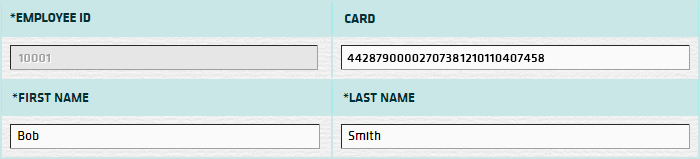
Enter a new password, if required. (see rules below)

The password rules are:
Update employee group, float group and property, if required.
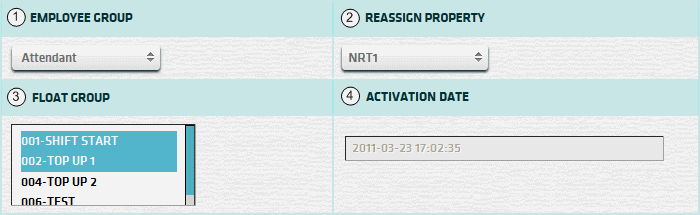
| 1. Empl Group | Select the employee group. |
| 2. * Property | Reassign the employee to a different property. (if required) |
| 3. + Float Group | Select the employee float group(s). (can select more than one) (see float group) |
| 4. Active Date | Date when employee was activated on backoffice. |
| Notes: | 1. * | Employee can be reassigned to another property (temporary or permanent) through this page. | |
| 2. + | Float Group sets limits and permissions in regards to floats. (If employee not in float group leave blank) | ||
| 3. + | You can select more than one float group by using CTRL+click or SHIFT+click. |
The Unlock and Activate buttons perform the following functions:
| This button will unlock an employee card that is currently locked. | |
| This button will activate a new float employee, so that they can begin to withdraw floats. |
| Note: | 1. | Unlock button is only displayed, if card gets locked due to incorrect password; unresolved transaction etc. | |
| 2. | Activate button will populate the Activation Date textbox with the date & time that employee record is activated. |