<< BO Online Help >>
MONITORING
MAINTENANCE
REMOTE ADMINISTRATION
REPORT
VIEW
HELP

DATE: 2025-12-14 TIME: 13:54:13
REPORTS / CORPORATE REPORT
| This help file covers the following topics: | |
|
|
This report provides an option to create a report for a single property or for multiple properties. To create a report for a single property or for multiple properties, click the CREATE REPORT FOR SINGLE PROPERTY or CREATE REPORT FOR MULTIPLE PROPERTIES radio button respectively.
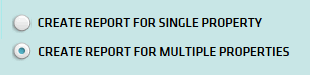
Single Property: The single property report enables you to filter the data based on criteria, such as machine, machine groups, machine location, transaction type, and status within the current property.
Multiple Property: The multiple properties report enables you to filter the data based on criteria, such as properties, property groups, transaction type, and status that include all machines of a property.
| Note: | This page provides information on the multiple property report. For information on the single property report click here. |
The Transactions by Transaction Type (Summary) report allows you to view the summary of transactions processed on the kiosk by transaction types. The report is divided into sections based on the transaction types. Each section has its own title and column headers. This report also provides the total of the requested, dispensed, and printed amount specific to a kiosk.
Patron transaction types include the following:
| 001 - ATM Withdrawal | 005 - Bill Breaking | 010 - POS Debit |
| 002 - WAT Withdrawal | 006 - Ticket Redemption | 015 - Check Cashing |
| 003 - WAT Deposit | 007 - Point Redemption | 016 - Offers Redemption |
| 004 - Currency Exchange | 009 - Cash Advance |
Shown below is an example of a Transactions By Transaction Type (Summary) Report:

Given below are the field names and description of the fields displayed in this report for a Ticket Redemption transaction type:
| Trans Type | Displays the transaction type as header. For example, Ticket Redemption |
| Property | Displays the property ID. |
| Unit ID | Displays the unit ID that identifies the QuickJack unit. |
| Transaction Count | Displays the transaction count for each "Transaction Type/Unit ID" grouping. |
| Requested Amount | Displays the total amount requested. |
| Dispensed Amount | Displays the total amount dispensed from a unit. |
| Donated Amount | Displays the total amount donated to the casino. |
| Printed Amount | Displays the total amount printed on tickets. |
The sort order is Transaction Type | Property | Unit ID .
| Note: | The column headers depend on the transaction types. For a chart of the column headers used for each Transaction Type see Transaction Type Column Headers. |
Shown below is an image of the multiple property filter screen:
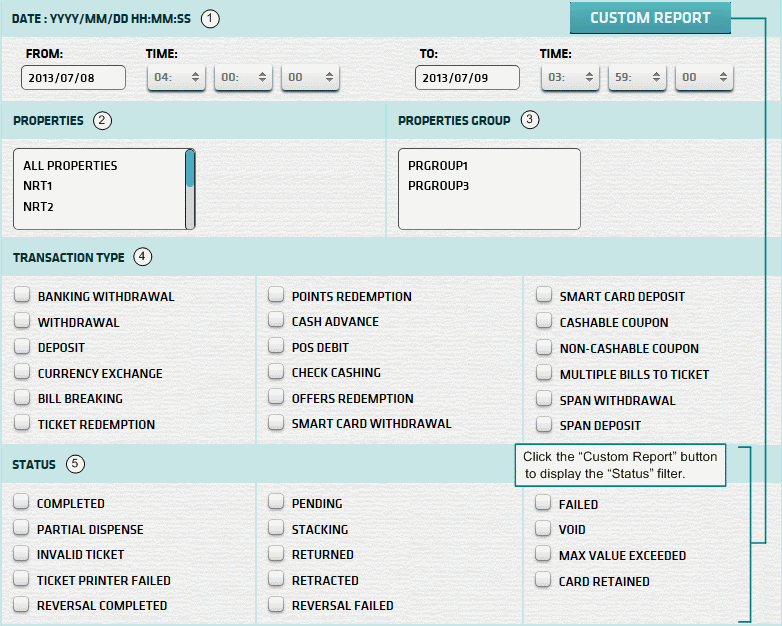
To filter the report, do the following:
| 1. * Date Range | Select a date range based on which you want to filter or filter with the default date (gaming day). |
| 2. + Property | Select any property based on which you want to filter the data. For more information, see notes below. |
| 3. + Prop Group | Select any property group based on which you want to filter the data. For more information, see notes below. |
| 4. Transaction Type | Select transaction type(s) based on which you want to filter the data. (none selected = all trans types) |
| 5. Status | Select status(es) based on which you want to filter the data. (none selected = all statuses)For more information on how to display the STATUS filter option, see notes below. |
| Click Submit to generate and display a report in html format along with the HTML report toolbar. |
| Notes: | 1. * | The default date range is based on the GamingDayStart and GamingDayEnd system parameters. | |
| 2. * | You can enter a new date using the format yyyy/mm/dd (or) select one using the calendar tool. | ||
| 3. + | If no properties or property groups are selected, the report is based on all properties the user has access to. | ||
| 4. + | All properties selected, whether individually or as part of a property group, will be included in the filter. | ||
| 5. + | You can select more than one property or property group within a list by using Ctrl+Click or Shift+Click. | ||
| 6. | You can display the STATUS filter options by clicking on the CUSTOM REPORT button located on the top left-hand side of the report filter screen. |
 This toolbar provides refresh, search, export, print, page navigation etc.
This toolbar provides refresh, search, export, print, page navigation etc.
| 1. Preview | Click Preview to display the report as a PDF file in the browser window. |
| 2. Style | Select the style of the report, such as color, gray scale, or no fill. |
| 3. Open All | Click the Yes radio button to expand and show detail lines for all collapsed sections. (with (+) sign) |
| 4. Report Format | Select the report format, such as PDF or Excel from the drop-down list, then click GO to export report in selected format. |
| 5. Navigation | Use navigation controls to move forward or backward through the report pages. |
| 6. Parent Report | Click to return to the parent report. (if currently within child report) |
| 7. Search | Enter search string and then click find and next to move through matches. (case-insensitive) |
| 8. Refresh | Click the Refresh button to reload the report with current data. |
| 9. + Print | Click the Print button to open the print dialog box and specify the print options. (must install "print control" first!) |
 |
Click in the textbox to display the calendar tool. Use the "<" and ">" links to navigate to the previous or the next month. Click on a day within the month displayed to change the date. |
Here's a list of the cash fill transaction types:
| Code | Transaction Type |
|---|---|
| 022 | Replenish Cash |
| 023 | Replenish Coins |
| 026 | Add Cash |
| 027 | Add Coins |
| 035 | Cassette Configuration |
| 036 | Hopper Configuration |
| 039 | Recycler Configuration |
| 040 | Recycler Cash Replenishment |
| 041 | Recycler Add Cash |
|
|