<< BO Online Help >>
MONITORING
MAINTENANCE
REMOTE ADMINISTRATION
REPORT
VIEW
HELP

DATE: 2025-12-16 TIME: 00:08:27
REPORTS / CORPORATE REPORT
| This help file covers the following topics: | |
|
|
You have the option of creating this report for a single property or for multiple properties.
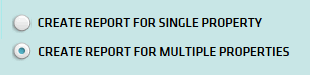
Note: This page provides information on the multiple property report. For information on the single property report click here.
This report provides the bill, coin and ticket totals for each machine included in the report for a specified date and time. The machine totals show the currency for each machine and there are separate property totals for each currency.
Here's an example of a Cash On Hand Summary Report.
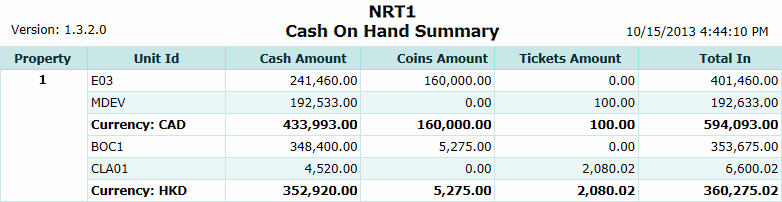
| 1. Property | Property is the property ID. |
| 2. Unit ID | Unit ID identifies the QuickJack unit. |
| 3. Cash Amt | Amount of cash in machine. |
| 4. Coins Amt | Amount of coins in machine. |
| 5. Tickets Amt | Amount of the tickets inserted. |
| 6. Total In | Total value of cash, coins and tickets. |
The report sort order is Property | Currency | Unit ID.
 This toolbar provides refresh, search, export, print, page navigation etc.
This toolbar provides refresh, search, export, print, page navigation etc.
| 1. Preview | Preview will display the report as a PDF file in the browser window. |
| 2. Style | Select style of report. (color | gray scale | no fill) |
| 3. Open All | Select "Yes" to expand and show detail lines for all collapsed sections. (unit ID with (+) sign) |
| 4. Rpt Format | Select report format (e.g. PDF, Excel) from list, then click GO to export report in selected format. |
| 5. Navigation | Use navigation controls to step forward or backward through report pages. |
| 6. Parent Rpt | Return to parent report. (if currently within child report) |
| 7. Search | Enter search string and then use find and next to step through matches. (case-insensitive) |
| 8. Refresh | Refresh report reloading with current data. |
| 9. + Print | Open print dialog box so that you can specify print options. (must install "print control" first!) |
Here's a screenshot of the multiple property filter screen.
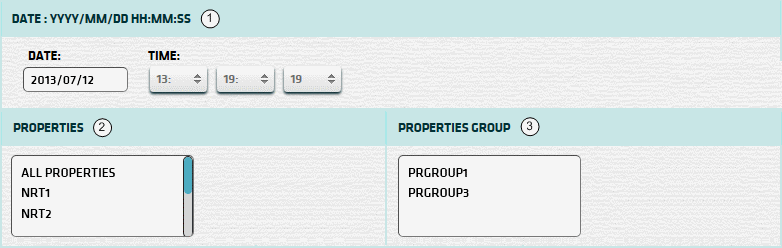
| 1. * Date and Time | Select a date and time to filter on (or) go with the default (current date and time). |
| 2. + Property | Select any properties you would like to filter on. (see notes below) |
| 3. + Prop Group | Select any property groups you would like to filter on. (see notes below) |
| Submit button will generate and display a report in html format showing the HTML report toolbar. |
| Notes: | 1. * | You can enter a new date using the format yyyy/mm/dd (or) select one using the calendar tool. | |
| 2. + | If no properties or property groups are selected, the report is based on all properties the user has access to. | ||
| 3. + | All properties selected, whether individually or as part of a property group, will be included in the filter. | ||
| 4. + | You can select more than one property or property group within a list by using Ctrl+Click or Shift+Click. |
 |
Click in the textbox to display the calendar tool. Use the "<" and ">" links to navigate to the previous or the next month. Click on a day within the month displayed to change the date. |