<< BO Online Help >>
MONITORING
MAINTENANCE
REMOTE ADMINISTRATION
REPORT
VIEW
HELP

DATE: 2025-12-16 TIME: 07:30:23
MAINTENANCE / MACHINE
| This help file covers the following topics: | |
|
|
This page explains how param data is inherited, unless overridden at either the property or the machine level, and how to add/edit a machine parameter.
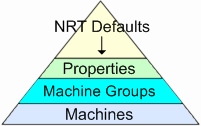
There is a hierarchy within BackOffice.
This hierarchy might best be displayed as
a triangle,
with "NRT Defaults" at the top, "Properties" in the middle and "Machines" at the bottom.
A property inherits "NRT Defaults", unless it overrides the param data with a property parameter.
A machine inherits "Property" parameters, unless it overrides the param data with a machine parameter.
| Notes: | 1. | The NRT default parameters are configured by an NRT administrator and cannot be changed. | |
| 2. | An administrator, with proper authority, can add new NRT default parameters. (read more) | ||
| 3. | At the machine level you are limited to overriding existing property parameters selected from a list. |
If you wish to change the param data that is to be applied to a specific machine, then you need to add a machine parameter. Here's the add/edit parameter screen.
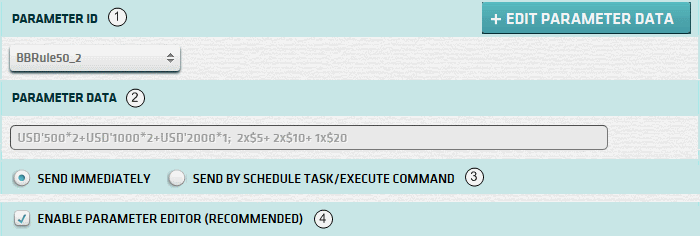
| 1. Param ID | Select parameter ID for property parameter to override. |
| 2. Param Data | (will be displayed after editing parameter data) |
| 3. * Update Machine | Options for updating machine. (when editing existing param only!) |
| 4. + Param Editor | Check enable parameter editor. (see notes below) |
| Click edit parameter data button after selecting Param ID and Enable Param Editor. |
| Notes: | 1. | * Option to send parameter data to machine immediately (or) next time "parameter update" scheduled. | |
| 2. | * Option is not displayed for new parameter, since param data is always sent immediately to the machine. | ||
| 3. | + Param editor provides a graphical interface for selecting data, otherwise you must enter data into a textbox. |
Here's an example of editing param data using the param editor. This is bill breaking rule, so you need to break down the denomination ($50) into a set number of bills and coins.
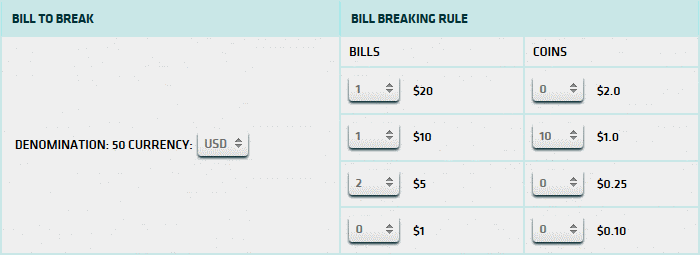
The end result, after clicking submit, is a string of denomination * quantity pairs. The first half of the string shows the denominations in cents; the second half in dollars & cents.

| Note: * | This is a good example of why you should use the "parameter editor". If not enabled, you would need to type this string manually into a textbox to update the param data. |
For bill breaking parameters, the disable BB rule button is displayed.
| Clicking this button resets the BB rule to a quantity of zero. (e.g. USD'50*0) |
There are several reasons for disabling a bill breaking rule, rather than deleting it.
An administrator, with proper authority, can add a new parameter using BackOffice. This new parameter will be added to the NRT default parameters. This parameter will be inherited by all properties which utilize the same SQL Server database. This new parameter cannot be deleted from within BackOffice.