<< BO Online Help >>
MONITORING
MAINTENANCE
REMOTE ADMINISTRATION
REPORT
VIEW
HELP

DATE: 2025-12-17 TIME: 20:13:19
MAINTENANCE / NOTIFICATION / SCHEDULE
| This help file covers the following topics: | |
|
|
This page allows you to add a new notification schedule to your schedule list. Set the date and time ranges and then select the weekdays that these ranges should be applied to. Your profile time zone is used to determine your scheduled time when different than the server time. (+ see notes below)
Here's a screenshot of an email notification schedule.
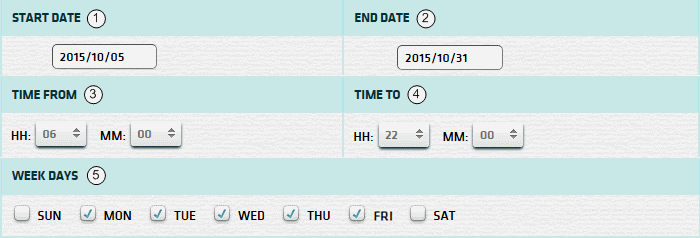
| 1. * Start Date | Enter a start date for the period. |
| 2. * End Date | Enter an end date for period. |
| 3. Time From | Enter a start time. (using 24 hr clock) |
| 4. Time To | Enter an end time. (using 24 hr clock) |
| 5. Week Days | Select the week days that the date and time range should be applied to. |
| Notes: | 1. * | You can enter a date using the format yyyy/mm/dd (or) select one using the calendar tool. | |
| 2. + | Time of reporting system events will be compared using notification profile time zone offset. If system event received by BO server, the receiving time will be converted to notification profile time zone. Then if that converted time occurred within a specific scheduled period, e-mail notification will be sent. |
 |
Click in the textbox to display the calendar tool. Use the "<" and ">" links to navigate to the previous or the next month. Click on a day within the month displayed to change the date. |