<< BO Online Help >>
MONITORING
MAINTENANCE
REMOTE ADMINISTRATION
REPORT
VIEW
HELP

DATE: 2025-12-16 TIME: 00:11:13
MONITORING / MACHINE STATUS
| This help file covers the following topics: | |
|
|
The event monitoring page allows you to view a list of current machine events. Events which must be manually acknowledged can be removed from the list, if they are now closed.
The status, a short description, and the date & time of each event is shown. To view event details click on the event description.
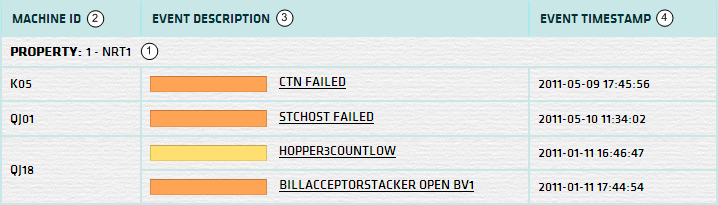
| 1. Property | Events are grouped by Property and Machine ID. |
| 2. Machine ID | Machine IDs are sorted alphabetically within each property. |
| 3. * Event Description | Event description shows the status colour code and a brief description. |
| 4. Event Timestamp | Events are timestamped and listed chronologically for each machine. |
| Notes: | 1. * | For a list of the event status colour codes click here! | |
| 2. * | Click on the event description to view detailed information regarding this event. |
You can filter events displayed based on status.
| Click on a colour bubble in the filter bar to display all events with a matching status. |
Click on the event description to view event details. For more info on event details see event details page.
There is an auto acknowledge setting (YES/NO) for system events in the Maintenance>Notification>System Event>Event Details page.
| Auto Ack = YES | Events are dropped from the event page once they are closed. |
| Auto Ack = NO | Events are dropped from the event page once closed and manually acknowledged. |
There are two ways to manually acknowledge an event.
| 1. Single Event | Click 'Acknowledge' button within the event details page. |
| 2. ALL Events | Click 'Acknowledge all closed events' button in the event monitoring page. |
| Notes: | 1. | The acknowledge button is displayed in the event details page if the event can be acknowledged. | |
| 2. | Events which have been closed and acknowledged can be found in the history section. |
The auto refresh button in the upper right-hand corner of the screen is a toggle button.
| When auto refresh is ON clicking this button will turn auto refresh OFF (and vice versa). |
| Notes: | 1. | When auto refresh is ON the screen auto-reloads at a configurable interval (e.g. every 30 seconds). | |
| 2. | When the screen is auto-reloading it will cause the screen to blink, but this will keep the data current. |
Event status colour codes are:
| Event Status | |
|---|---|
| CRITICAL | |
| WARNING | |
| INFORMATIONAL |