<< BO Online Help >>
MONITORING
MAINTENANCE
REMOTE ADMINISTRATION
REPORT
VIEW
HELP

DATE: 2025-10-30 TIME: 10:06:34
MAINTENANCE / NOTIFICATION
| This help file covers the following topics: | |
|
|
The profile update page allows you to enable or disable notifications and also change the event and machine parameters used for filtering notifications.
This section allows you to update the user's profile information.
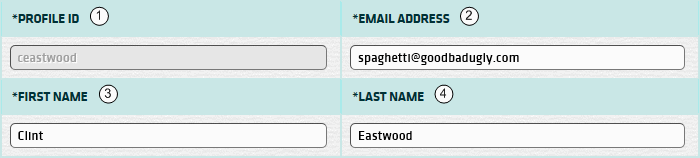
| 1. Profile ID | Profile ID. (cannot be updated) |
| 2. Email Address | Update the user's email address, if required. |
| 3. First Name | Update the user's first name, if required. |
| 4. Last Name | Update the user's last name, if required. |
This section allows you enable or disable email notifications.

| 1. Email Profile | Select "active" or "disabled". (disabled means no email notifications sent) |
Select the event severity level and types of events to receive notifications on.
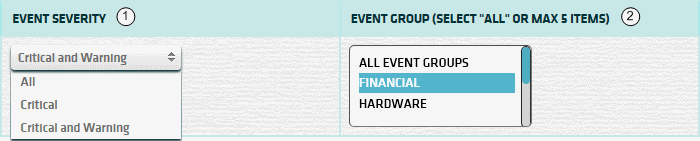
| 1. Event Severity | Select event severity level. (All, Critical, Critical and Warning) |
| 2. Event Group | Select "All" (or) up to 5 event groups using CTRL+click. |
Select the machines to receive notifications on, based on machine group, location and keyword.
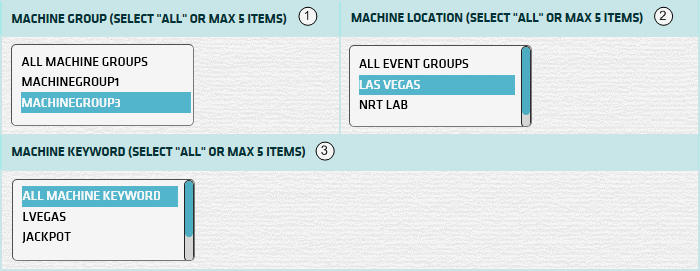
| 1. Mach Group | Select the machine group(s). |
| 2. Mach Location | Select the machine location(s). |
| 3. Mach Keyword | Select the machine keyword(s). |
| Notes: | 1. | The default for all listboxes is "All", but you can select up to 5 items from each list using CTRL+click. | |
| 2. | You can assign a machine group, location and keyword(s) to a machine under "maintenance/machine". |
Set the Employee TimeZone Offset, so that the date and time of System events are converted to your employee timezone. BackOffice will then determine if you should receive email notifications based on the date and time ranges within your notification schedules.

| 1. BO Offset | BO UTC TimeZone Offset is set within System Parameters. (read only) |
| 2. Employee Offset | Set the Employee UTC TimeZone Offset. (see notes) |
| Notes: | 1. | UTC stands for "Coordinated Universal Time". (replaces GMT) | |
| 2. | Set whether timezone offset is minus or positive (-/+) and then the hours and minutes. |
You can schedule notification emails to be sent during specified date and time periods.
| Click schedule button to navigate to scheduling page. For more info see Notification Schedule. |
You can select specific holidays on which to receive email notifications.
| Click holidays button to navigate to your profile holidays page. For more info see Profile Holidays. |
Here's a list of the machine status codes.
| State | Event Status | |
|---|---|---|
| In Service | NORMAL or GOOD | |
| In Service | WARNING or LOW | |
| In Service | CRITICAL | |
| SOP or Out of Service | ANY | |
| Off line | ANY | |
| Out of Service | CRITICAL |